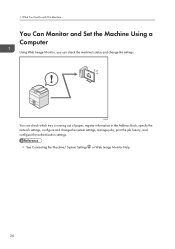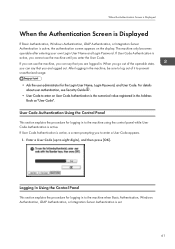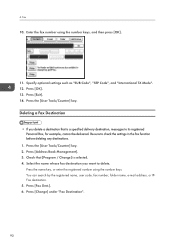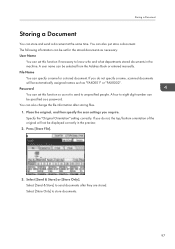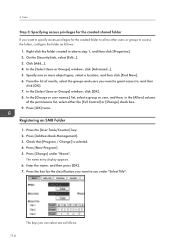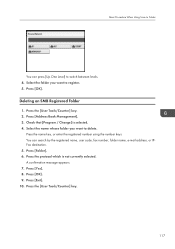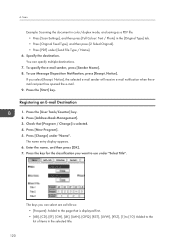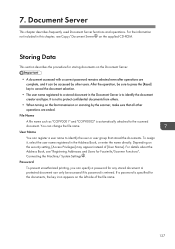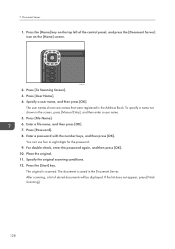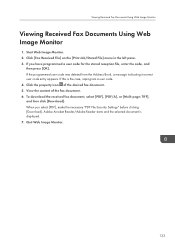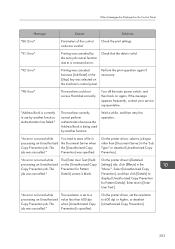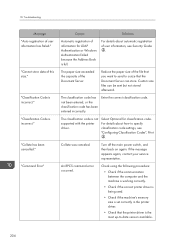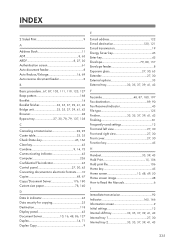Ricoh Aficio MP C3002 Support Question
Find answers below for this question about Ricoh Aficio MP C3002.Need a Ricoh Aficio MP C3002 manual? We have 2 online manuals for this item!
Question posted by vmmarco on March 5th, 2014
How To Log Into Address Book On Mp C3002 Using Windows 8
The person who posted this question about this Ricoh product did not include a detailed explanation. Please use the "Request More Information" button to the right if more details would help you to answer this question.
Current Answers
Related Ricoh Aficio MP C3002 Manual Pages
Similar Questions
Failing To Scan To Folder On Mp 2550 Using Windows 8
failing to scan to folder on MP 2550 using windows 8
failing to scan to folder on MP 2550 using windows 8
(Posted by thonde 9 years ago)
How To Add User To Address Book On Afico Mp C3002
(Posted by vinitr 10 years ago)
How To Add Contacts In Address Book Ricoh Aficio Mp C3002
(Posted by daniOkinda 10 years ago)
Print The Address Book
How can I get a hard copy of the address book from the RICOH C3002. I've looked though the manual bu...
How can I get a hard copy of the address book from the RICOH C3002. I've looked though the manual bu...
(Posted by garyrezendes 10 years ago)
Adding Sender Name To Address Book
How do you add a sender name & email to the address book?
How do you add a sender name & email to the address book?
(Posted by nhoo 11 years ago)