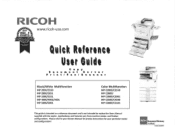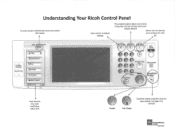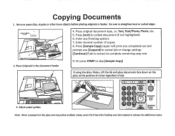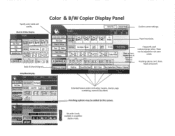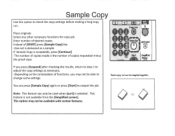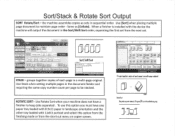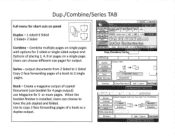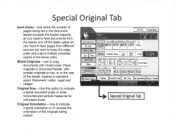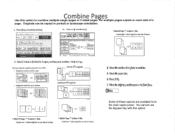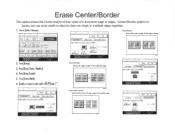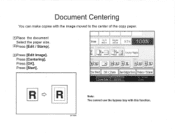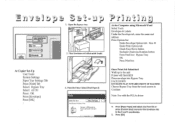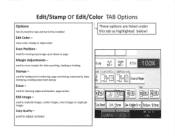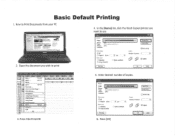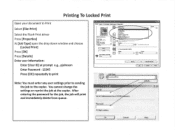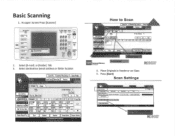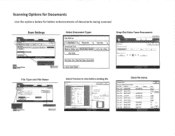Ricoh Aficio MP C2550 Support Question
Find answers below for this question about Ricoh Aficio MP C2550.Need a Ricoh Aficio MP C2550 manual? We have 1 online manual for this item!
Question posted by thonde on April 30th, 2014
Failing To Scan To Folder On Mp 2550 Using Windows 8
failing to scan to folder on MP 2550 using windows 8
Current Answers
Answer #1: Posted by freginold on April 30th, 2014 9:09 AM
The C2550 will need its firmware updated in order to scan to Windows 8. Windows 8 uses a newer version of SMB that is not compatible with the older version used by many scanners. Once the firmware has been updated, you should be able to scan just fine.
Related Ricoh Aficio MP C2550 Manual Pages
Similar Questions
How To Delete Scanning Folders In Aficio Mp 2550
(Posted by ialvaykal 10 years ago)
How To Log Into Address Book On Mp C3002 Using Windows 8
(Posted by vmmarco 10 years ago)
How To Setup A Scan Folder For Ricoh Aficio Mp 2550
(Posted by rhoaDwtj 10 years ago)
How To Setup A Scan Folder On Ricoh Aficio Mp 2550 Pcl
(Posted by thesShake 10 years ago)
Ricoh Aficio Mp 2550 How To Set Up Scanning Smb
(Posted by SHYcyad 10 years ago)