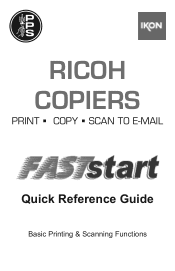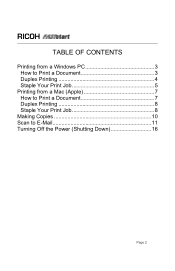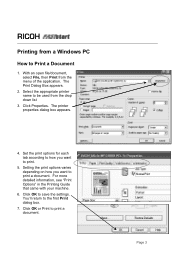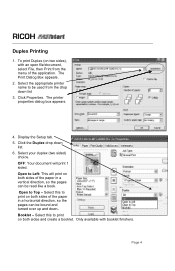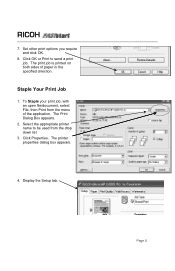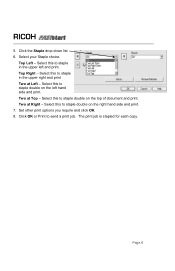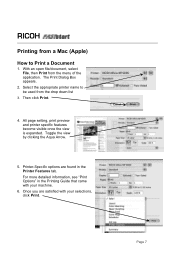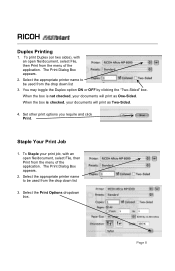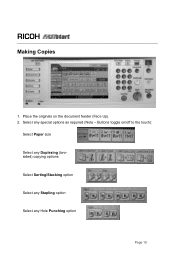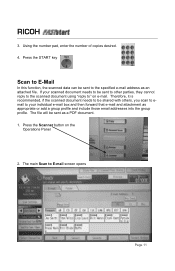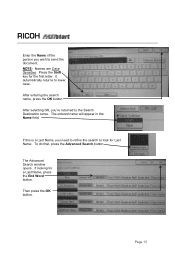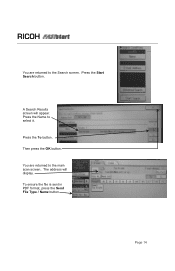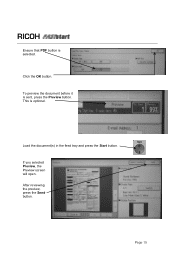Ricoh Aficio MP C2051 Support Question
Find answers below for this question about Ricoh Aficio MP C2051.Need a Ricoh Aficio MP C2051 manual? We have 1 online manual for this item!
Question posted by Abrahklkl on January 19th, 2014
Aficio Mp C2051 How To Scan Color Document
Current Answers
Answer #1: Posted by freginold on February 14th, 2014 11:23 AM
- Press the Scanner button
- Place your document(s) in the document feeder or on the glass
- Select the Email or Folder tab, if the one you want isn't already selected
- Select a destination from the list of programmed destinations, or enter a new one using the Manual Entry button
- Select either Auto Color Select or Full Color
- Press the Start button
Related Ricoh Aficio MP C2051 Manual Pages
Similar Questions
Aficio MP C2051how so i set default scan settings to scan black and white
my ricoh aficio mp c2051 is showing the code C899 when i put it on please help me