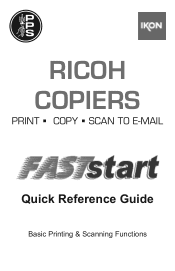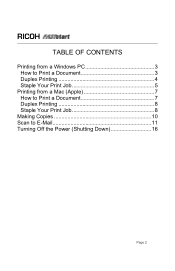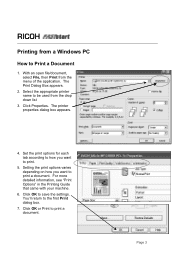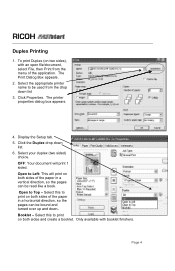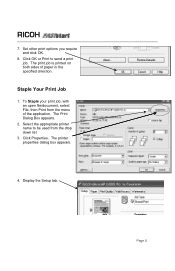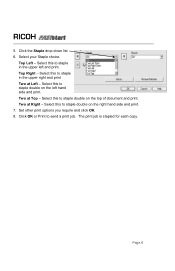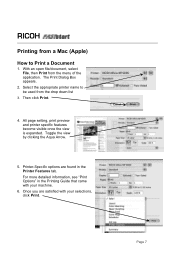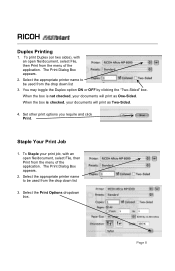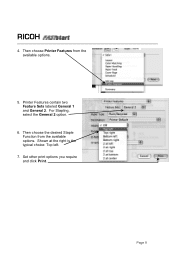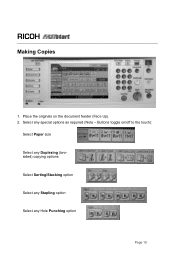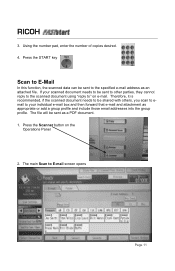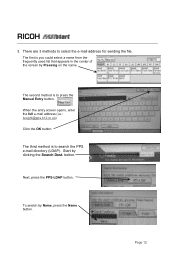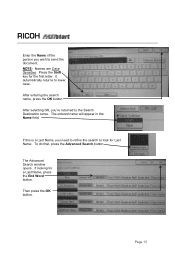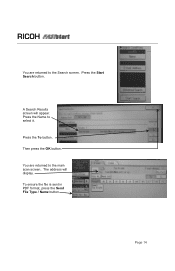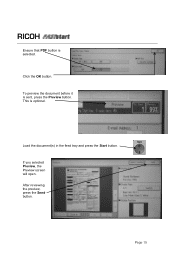Ricoh Aficio MP C2051 Support Question
Find answers below for this question about Ricoh Aficio MP C2051.Need a Ricoh Aficio MP C2051 manual? We have 1 online manual for this item!
Current Answers
Answer #1: Posted by freginold on July 15th, 2017 1:37 PM
On the C2051, an sc491 code is typically a problem with the developer unit or drum unit. If you've recently replaced a unit in the copier, there's a good chance that unit is defective. If not, try to narrow it down to one color by resetting the code (by rebooting the copier) and printing off a page with all four colors, and seeing if any one of the colors looks faded or pale. If so, there's a good chance either the drum unit or development unit for that color is causing the problem.
If you can't narrow it down to a single color, your best bet may be to have a Ricoh-certified technician come out and look at the copier, since the problem could lie inside any of the drum/developement units, or somewhere else, such as the paper transfer unit or a bad harness, or possibly the high voltage supply board.
If you can't narrow it down to a single color, your best bet may be to have a Ricoh-certified technician come out and look at the copier, since the problem could lie inside any of the drum/developement units, or somewhere else, such as the paper transfer unit or a bad harness, or possibly the high voltage supply board.
Related Ricoh Aficio MP C2051 Manual Pages
Similar Questions
My Ricoh Aficio Mp C2051 Will Not Print A Test Page After I Down Load Drivers
(Posted by holdgabrig 9 years ago)
What Driver Should Be Used For Ricoh Aficio Mp C2051
(Posted by maegabil 9 years ago)
Find The Scanner
Hi how to know that the my printer Aficio FX16 type 101 have a scanner?
Hi how to know that the my printer Aficio FX16 type 101 have a scanner?
(Posted by azamy20 11 years ago)