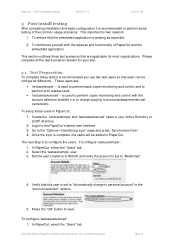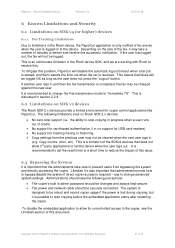Ricoh Aficio MP C2050 Support Question
Find answers below for this question about Ricoh Aficio MP C2050.Need a Ricoh Aficio MP C2050 manual? We have 1 online manual for this item!
Question posted by barbannebrooks on May 24th, 2012
I Want To Know How Do You Set Up The Richo C2050 As A Fax Machine?
I have a Richo C2050 copier and was told that it could be used as a fax machine - how do you set up this feature?
Current Answers
Answer #1: Posted by freginold on May 24th, 2012 9:52 AM
Hi, if your C2050 has the fax option installed on it, then it's ready to go as a fax machine -- you don't have to do anything other than plug the phone line in. If the fax option is installed, you'll see the Fax button located on the left side of the operation panel, and when you press it, the fax screen will load.
To set the fax up, plug a working phone line into the phone jack in the back of the copier. There will be two ports -- plug it into the one labeled LINE or LINE1.
To set the fax up, plug a working phone line into the phone jack in the back of the copier. There will be two ports -- plug it into the one labeled LINE or LINE1.
Related Ricoh Aficio MP C2050 Manual Pages
Similar Questions
How To Change Waste Toner Bottle On Ricoh C2050 Copier
(Posted by Rieyryant 10 years ago)
How To Replace A Developer Kit In The Richo Mp5002 Copier
I have a new richo mp5002 copier and I need to put the developer in the developer kit.
I have a new richo mp5002 copier and I need to put the developer in the developer kit.
(Posted by ajenoure 11 years ago)
How To Disable Auto Detect Original Size?. I Want To Set A4 Size By Default
How can I do to disable auto detect original size in scanner. I want to set A4 size by default.
How can I do to disable auto detect original size in scanner. I want to set A4 size by default.
(Posted by Anonymous-97957 11 years ago)