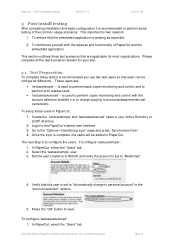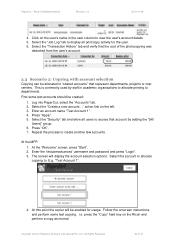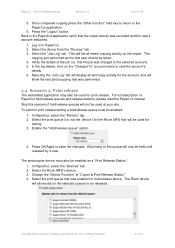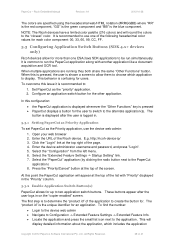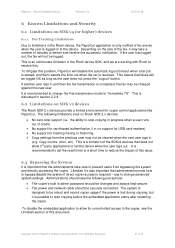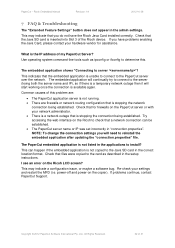Ricoh Aficio MP C2050 Support Question
Find answers below for this question about Ricoh Aficio MP C2050.Need a Ricoh Aficio MP C2050 manual? We have 1 online manual for this item!
Question posted by Rieyryant on October 27th, 2013
How To Change Waste Toner Bottle On Ricoh C2050 Copier
The person who posted this question about this Ricoh product did not include a detailed explanation. Please use the "Request More Information" button to the right if more details would help you to answer this question.
Current Answers
Answer #1: Posted by freginold on May 22nd, 2020 2:55 AM
This model has two waste toner bottles. Waste toner bottle #1 is located in the front of the copier, just inside the main front cover. Waste toner bottle #2 is located on the left side of the copier, attached to the transfer cleaning unit.
See this post for detailed instructions on accessing and emptying both waste toner bottles:
https://tech-in-check.blogspot.com/2015/02/how-to-empty-waste-toner-bottle-on.html
See this post for detailed instructions on accessing and emptying both waste toner bottles:
https://tech-in-check.blogspot.com/2015/02/how-to-empty-waste-toner-bottle-on.html
Related Ricoh Aficio MP C2050 Manual Pages
Similar Questions
Where Are The Waste Toner Bottles On Ricoh 2050
(Posted by lrcobiah 9 years ago)
How To Change Waste Toner Bottle On A Ricoh Color Mp C2050
(Posted by guceat 9 years ago)
How To Remove The Waste Toner Bottle 2 From Gestetner Mp C2050
Hi sir,can you plesase tell me ,how to remove waste toner bottle 2 from Gestetner Mp C2050...
Hi sir,can you plesase tell me ,how to remove waste toner bottle 2 from Gestetner Mp C2050...
(Posted by abdulrahman000000 11 years ago)
How To Remove The Waste Toner Bottle From Nashuatec Mp C2050
(Posted by emziray 12 years ago)