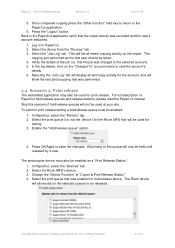Ricoh Aficio MP C2050 Support Question
Find answers below for this question about Ricoh Aficio MP C2050.Need a Ricoh Aficio MP C2050 manual? We have 1 online manual for this item!
Question posted by us3gidebake on September 23rd, 2013
Ricoh Mp C2050 How To Use Fax
The person who posted this question about this Ricoh product did not include a detailed explanation. Please use the "Request More Information" button to the right if more details would help you to answer this question.
Current Answers
Answer #1: Posted by freginold on November 23rd, 2013 1:03 PM
Hi, if the machine is connected to a working fax line, you can send a fax simply by pressing the Facsimile button, typing in the fax number, placing your document(s) in the document feeder, and pressing Start.
Related Ricoh Aficio MP C2050 Manual Pages
Similar Questions
How To Program Frequently Used Fax Numbers In Aficio Mp 4001
(Posted by amiridm 10 years ago)
How Do I Find Ricoh Aficio Mp C2050 Ip Address
(Posted by Sanclubzr 10 years ago)
Ricoh Aficio Mp C2050 Receives Fax From Pc But Does Not Send Fax
(Posted by chHELEN 10 years ago)