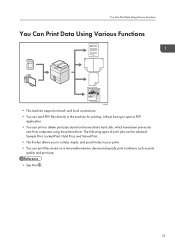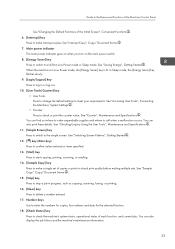Ricoh Aficio MP 6002 Support Question
Find answers below for this question about Ricoh Aficio MP 6002.Need a Ricoh Aficio MP 6002 manual? We have 1 online manual for this item!
Question posted by Debrabennetts on February 22nd, 2013
How Do You Set The Machine To Auto Print A Confirmation Page After Each Fax?
The person who posted this question about this Ricoh product did not include a detailed explanation. Please use the "Request More Information" button to the right if more details would help you to answer this question.
Current Answers
Answer #1: Posted by freginold on February 23rd, 2013 6:49 AM
Hi, to enable confirmation page printing, go into the parameter settings (User Tools > Fax Features > Initial Settings > Parameter Settings) and change bits 0, 2, and 5 on Switch 03 so they have a value of 1. (Some of these bits might already be set to 1, but you should change all of them to 1 to make sure you always get a confirmation page.)
Related Ricoh Aficio MP 6002 Manual Pages
Similar Questions
Printing Mp4002 Fax Confirmations Manually
If my MP4002 automatic fax confirmations is OFF (so automatic confirmations don't print), is there a...
If my MP4002 automatic fax confirmations is OFF (so automatic confirmations don't print), is there a...
(Posted by daisy51988 7 years ago)
How To Find A Fax Confirmation For A Certain Date From A Ricoh Aficio Mp 6002
(Posted by brimi 10 years ago)
How To Set Up A Print To Folder With Richo Aficia Mp 4000
(Posted by Farmbgoho 10 years ago)