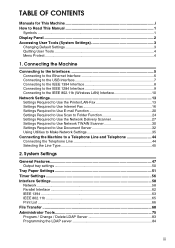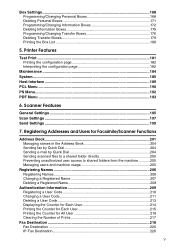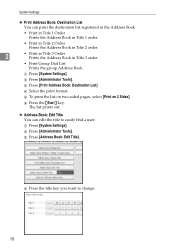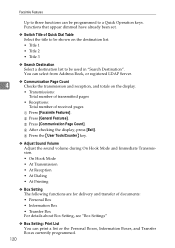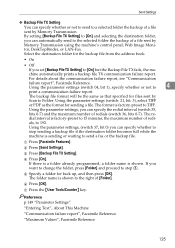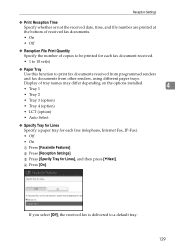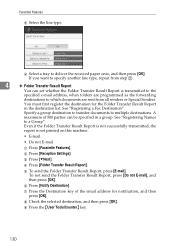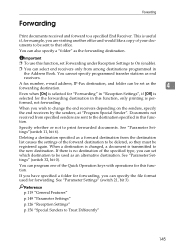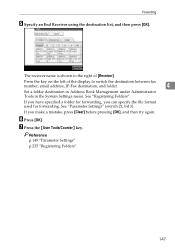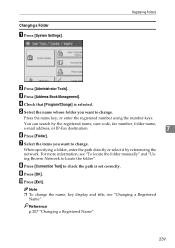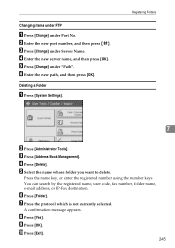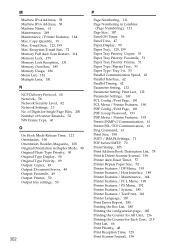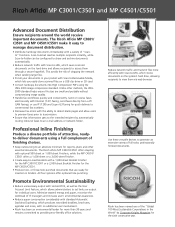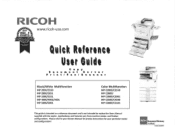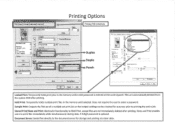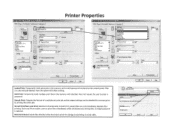Ricoh Aficio MP C3001 Support Question
Find answers below for this question about Ricoh Aficio MP C3001.Need a Ricoh Aficio MP C3001 manual? We have 4 online manuals for this item!
Question posted by Farmbgoho on March 5th, 2014
How To Set Up A Print To Folder With Richo Aficia Mp 4000
The person who posted this question about this Ricoh product did not include a detailed explanation. Please use the "Request More Information" button to the right if more details would help you to answer this question.
Current Answers
Answer #1: Posted by freginold on June 13th, 2014 11:58 AM
Hi, to set up scanning to a folder, you will first need to create and share a folder on your computer. The procedure for doing that depends on what type of operating system you are using (Windows XP, Windows Server 2012, Mac OS X 10.8, etc.). Basically you will need to create a folder to scan to, and then share it and give at least one user account permission to read and write to that folder. This article will show you how to do that in Windows XP:
- How to create a shared folder in Windows XP
Once you have set up the folder, this article will guide you through linking to the folder from your MFP:
- How to link to a network share folder from a Ricoh Aficio MP series copier
After everything is set up, follow these steps to scan a document or image to your folder:
- Press the Scanner button
- Place your document(s) in the document feeder or on the glass
- Select the Folder tab, if it isn't already selected
- Select your folder from the list of programmed destinations, or enter a new one using the Manual Entry button
- Press the Start button
- How to create a shared folder in Windows XP
Once you have set up the folder, this article will guide you through linking to the folder from your MFP:
- How to link to a network share folder from a Ricoh Aficio MP series copier
After everything is set up, follow these steps to scan a document or image to your folder:
- Press the Scanner button
- Place your document(s) in the document feeder or on the glass
- Select the Folder tab, if it isn't already selected
- Select your folder from the list of programmed destinations, or enter a new one using the Manual Entry button
- Press the Start button
Related Ricoh Aficio MP C3001 Manual Pages
Similar Questions
How To Scan To Network Folder With Lanier Mp C4501/ld645c
(Posted by milcrn 10 years ago)
How To Set Up Folders On Server To Scan To From Copy Machine
(Posted by Tayloprosup 10 years ago)
Cannot Find Shared Folder Path Aficio Mp 4000 Error
(Posted by sg9dsoto 10 years ago)
How To Configure Scan To Folder Ricoh Aficio Mp 4000 Pcl
(Posted by philljimsd 10 years ago)