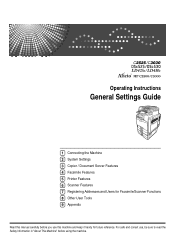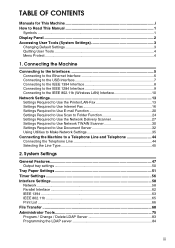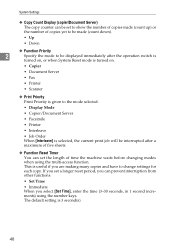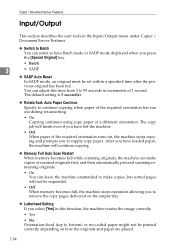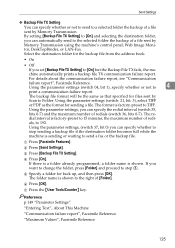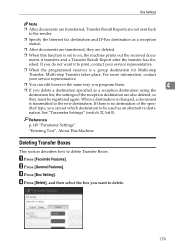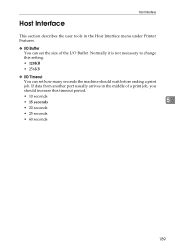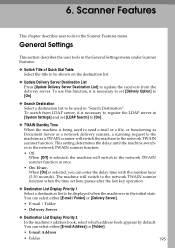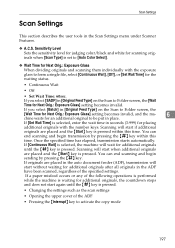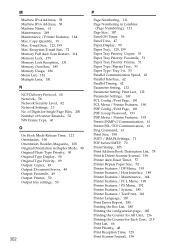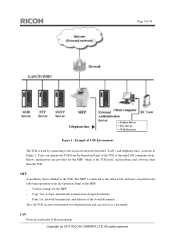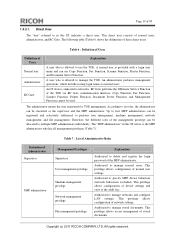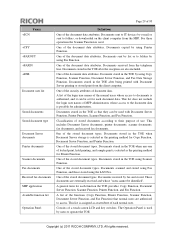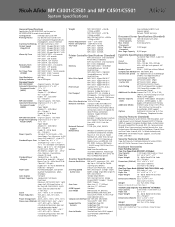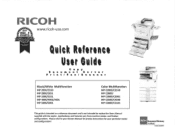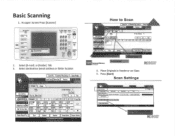Ricoh Aficio MP C3001 Support Question
Find answers below for this question about Ricoh Aficio MP C3001.Need a Ricoh Aficio MP C3001 manual? We have 4 online manuals for this item!
Question posted by Tayloprosup on April 8th, 2014
How To Set Up Folders On Server To Scan To From Copy Machine
The person who posted this question about this Ricoh product did not include a detailed explanation. Please use the "Request More Information" button to the right if more details would help you to answer this question.
Current Answers
Answer #1: Posted by freginold on June 4th, 2014 2:57 AM
Hi, to set up scanning to a folder, you will first need to create and share a folder on your computer. The procedure for doing that depends on what type of operating system you are using (Windows XP, Windows Server 2012, Mac OS X 10.8, etc.). Basically you will need to create a folder to scan to, and then share it and give at least one user account permission to read and write to that folder. This article will show you how to do that in Windows XP:
- How to create a shared folder in Windows XP
Once you have set up the folder, this article will guide you through linking to the folder from your MFP:
- How to link to a network share folder from a Ricoh Aficio MP series copier
After everything is set up, follow these steps to scan a document or image to your folder:
- Press the Scanner button
- Place your document(s) in the document feeder or on the glass
- Select the Folder tab, if it isn't already selected
- Select your folder from the list of programmed destinations, or enter a new one using the Manual Entry button
- Press the Start button
- How to create a shared folder in Windows XP
Once you have set up the folder, this article will guide you through linking to the folder from your MFP:
- How to link to a network share folder from a Ricoh Aficio MP series copier
After everything is set up, follow these steps to scan a document or image to your folder:
- Press the Scanner button
- Place your document(s) in the document feeder or on the glass
- Select the Folder tab, if it isn't already selected
- Select your folder from the list of programmed destinations, or enter a new one using the Manual Entry button
- Press the Start button
Related Ricoh Aficio MP C3001 Manual Pages
Similar Questions
How To Set The Default Scanned File Type On A Ricoh Mp 5001
(Posted by lorjami 9 years ago)
How Do You Program A Folder For Scan Function On A Ricoh Aficio Mp4000
(Posted by Ayopj 10 years ago)
How To Set Up Ricoh Scanning To Folder As Default
(Posted by aghsmpvecc 10 years ago)
How Do I Set Up A Folder To Scan To On A Ricoh Aficio Mp C2551
(Posted by Anonymous-98668 11 years ago)