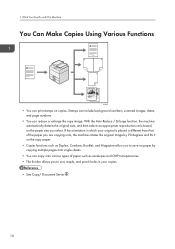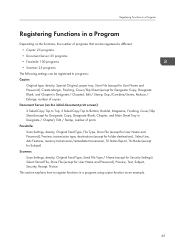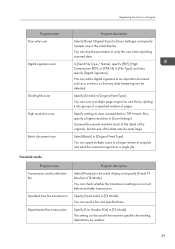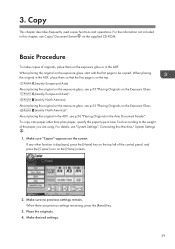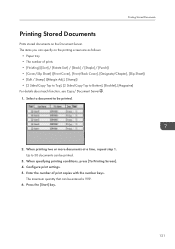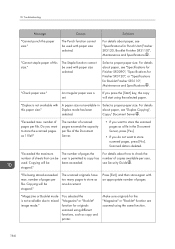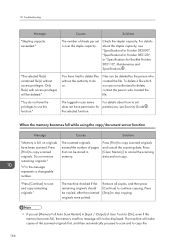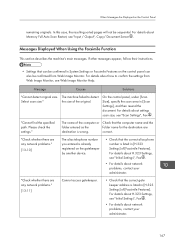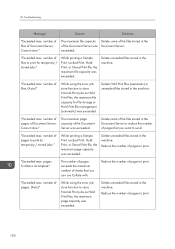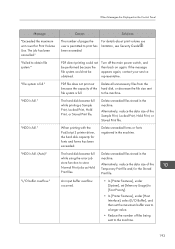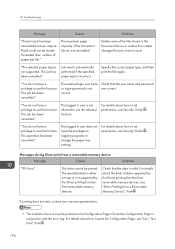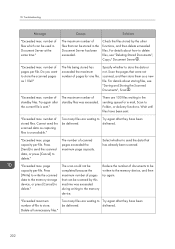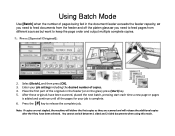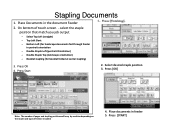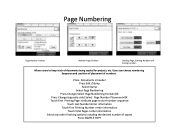Ricoh Aficio MP 5002 Support Question
Find answers below for this question about Ricoh Aficio MP 5002.Need a Ricoh Aficio MP 5002 manual? We have 3 online manuals for this item!
Question posted by marylemonte on March 2nd, 2016
Is There A Way To Put Numbers On Already Copied Pages. Stamping Them Somehow?
I have made many copies and now I need to number the pages on them. Is there a way to run them through the copier and page numbers would be put on the pages.
Current Answers
Answer #1: Posted by freginold on March 2nd, 2016 6:56 PM
The only way to do it would be to load the pages back into the paper tray (face down for the bypass tray or a side LCT, face up for all other trays) and makes blank copies using the page numbering feature, so that the page numbers get printed but nothing else does.
This method will work, but it's not recommended as Ricoh (in the user manual) discourages running pages through the copier that have already been copied or printed on. Doing so can cause paper jams and print quality issues.
This method will work, but it's not recommended as Ricoh (in the user manual) discourages running pages through the copier that have already been copied or printed on. Doing so can cause paper jams and print quality issues.
Related Ricoh Aficio MP 5002 Manual Pages
Similar Questions
How Do I Scan A Multi Page Document On A Ricoh Aficio Mp 4002
I am trying to scan a 50 page single side document.
I am trying to scan a 50 page single side document.
(Posted by production2216 10 years ago)
Cannot Use Preset Stamp On Ricoh Aficio Mp C3500
(Posted by kelesgar 10 years ago)
Can The Ricoh Aficio 5002 Bate Stamp Copies
(Posted by Anonymous-122188 10 years ago)