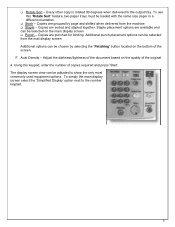Ricoh Aficio MP 5001 Support Question
Find answers below for this question about Ricoh Aficio MP 5001.Need a Ricoh Aficio MP 5001 manual? We have 4 online manuals for this item!
Question posted by Golorain on June 27th, 2014
Ricoh Aficio C3300 Won't Hole Punch
The person who posted this question about this Ricoh product did not include a detailed explanation. Please use the "Request More Information" button to the right if more details would help you to answer this question.
Current Answers
Related Ricoh Aficio MP 5001 Manual Pages
Similar Questions
How To Program Email Destinations On A Ricoh Aficio Mp 5001
(Posted by astafzerme 10 years ago)
Why Stapling And Hole Punch Are Not Active When I Print From My Laptop?
When I print from my desktop to my lanier mp 5002 I can staple and hole punch. But when I print wire...
When I print from my desktop to my lanier mp 5002 I can staple and hole punch. But when I print wire...
(Posted by tonyedwards23 11 years ago)
How Do I Cancel Print On Aficio Mp 5001?
i'm trying to cancel print on the Aficio mopdel MP 5001 to no avail. can anyone help please?
i'm trying to cancel print on the Aficio mopdel MP 5001 to no avail. can anyone help please?
(Posted by marthaomojuwa 12 years ago)