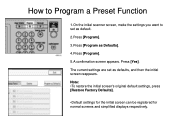Ricoh Aficio MP 5001 Support Question
Find answers below for this question about Ricoh Aficio MP 5001.Need a Ricoh Aficio MP 5001 manual? We have 4 online manuals for this item!
Question posted by astafzerme on September 24th, 2013
How To Program Email Destinations On A Ricoh Aficio Mp 5001
The person who posted this question about this Ricoh product did not include a detailed explanation. Please use the "Request More Information" button to the right if more details would help you to answer this question.
Current Answers
Answer #1: Posted by freginold on November 23rd, 2013 1:04 PM
Hi, to add an email destination (or multiple email destinations) follow the steps in this post:
- How to add an email address to your Ricoh Aficio MP series copier
- How to add an email address to your Ricoh Aficio MP series copier