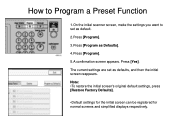Ricoh Aficio MP 5001 Support Question
Find answers below for this question about Ricoh Aficio MP 5001.Need a Ricoh Aficio MP 5001 manual? We have 4 online manuals for this item!
Question posted by kracra on May 14th, 2014
How To Program Sender On Aficio Mp 5001
The person who posted this question about this Ricoh product did not include a detailed explanation. Please use the "Request More Information" button to the right if more details would help you to answer this question.
Current Answers
Answer #1: Posted by freginold on June 3rd, 2014 3:22 PM
Hi, here are two articles that will show you how to both program an individual as a sender, and also set up a default sender:
- How to register an email address as a sender on a Ricoh Aficio MP series copier
- How to specify a default sender on a Ricoh Aficio MP series copier
- How to register an email address as a sender on a Ricoh Aficio MP series copier
- How to specify a default sender on a Ricoh Aficio MP series copier
Related Ricoh Aficio MP 5001 Manual Pages
Similar Questions
Ricoh Aficio Mp 5001 How To Delete A Programed Emails
(Posted by kewchen 9 years ago)
How Do I Configure A Ricoh Aficio Mp 5001 To Fax From Windows 7
(Posted by Shadlu 10 years ago)
How To Program A Fax Number Into A Ricoh Aficio Mp 5001
(Posted by Eriel 10 years ago)
How To Program Email Destinations On A Ricoh Aficio Mp 5001
(Posted by astafzerme 10 years ago)