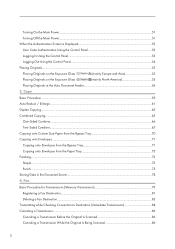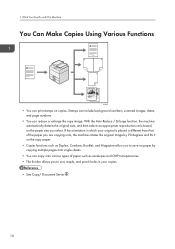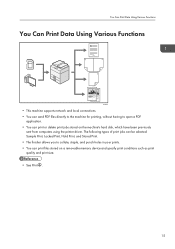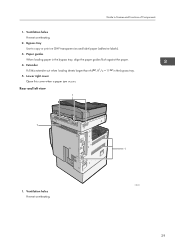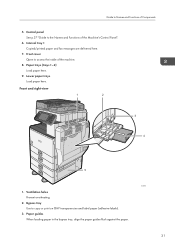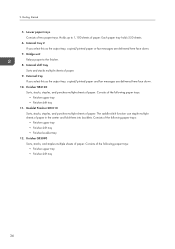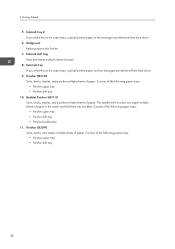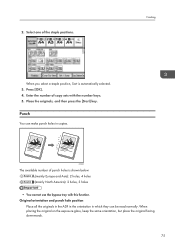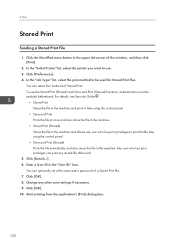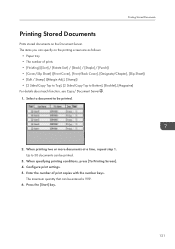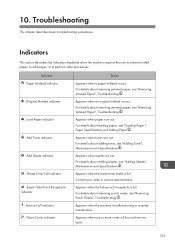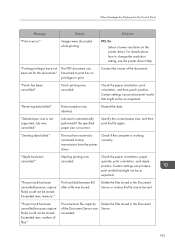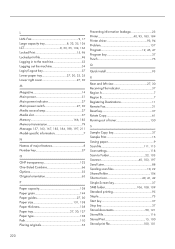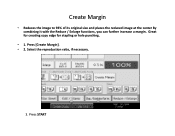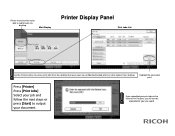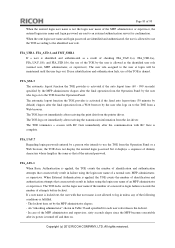Ricoh Aficio MP 5002 Support Question
Find answers below for this question about Ricoh Aficio MP 5002.Need a Ricoh Aficio MP 5002 manual? We have 3 online manuals for this item!
Question posted by tonyedwards23 on July 27th, 2012
Why Stapling And Hole Punch Are Not Active When I Print From My Laptop?
When I print from my desktop to my lanier mp 5002 I can staple and hole punch. But when I print wireless from my laptop it will not give me those options. I used the same drivers disk for my desktop and laptop.
Current Answers
Answer #1: Posted by freginold on July 28th, 2012 10:32 AM
You probably just need to update the print driver to reflect all of the available options. Go into the print driver properties and go to the Accessories tab. There should be an option to either check off the accessories your copier has (like finisher and hole punch) or an Update button you can click to have the computer do it automatically, depending on which print driver you are using.
Related Ricoh Aficio MP 5002 Manual Pages
Similar Questions
Ricoh Aficio Mp 5002 Printer Can't Print/scan/fax, Only Photocopy...
Hi all, previously i have posted this question.https://www.helpowl.com/q/Ricoh/AficioMP5002/Troub......
Hi all, previously i have posted this question.https://www.helpowl.com/q/Ricoh/AficioMP5002/Troub......
(Posted by 2guardian4 7 years ago)
How Do I Enable Colour Printing, I Have Loaded Pcl6 Driver
(Posted by Anonymous-119968 10 years ago)
How Do I Print From A Usb Using A Aficio Mp C305 Printer
(Posted by carol376 11 years ago)
What Driver Do We Use To Put On A Windows2003 Print Server?
We are testing these printers in our domain and have a request to install a MP 5002 on a Windows 200...
We are testing these printers in our domain and have a request to install a MP 5002 on a Windows 200...
(Posted by DIRAMOS1 11 years ago)