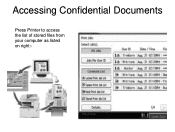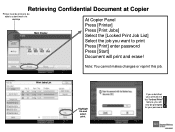Ricoh Aficio MP 5001 Support Question
Find answers below for this question about Ricoh Aficio MP 5001.Need a Ricoh Aficio MP 5001 manual? We have 4 online manuals for this item!
Question posted by Fvedosmen on December 30th, 2013
How To Reset The Toner For A Ricoh Aficio Mp 5001 Printer
The person who posted this question about this Ricoh product did not include a detailed explanation. Please use the "Request More Information" button to the right if more details would help you to answer this question.
Current Answers
Answer #1: Posted by freginold on January 12th, 2014 10:12 AM
Hi, here are the instructions for loading/resetting the toner on a 5001:
- Open the copier's front door
- Turn the green handle on the toner hopper unit counter clockwise
- Push down on the small green lever on the left side of the toner unit
- Slide the toner unit out using the green handle
- Remove the old toner bottle
- Unscrew the black cap from the new toner bottle
- Lay the new toner bottle on the toner tray, top of the bottle facing toward you
- Push the toner unit all the way in using the green handle until it locks in place
- Turn the green handle clockwise so it locks into place
- Close the copier's front door
- Open the copier's front door
- Turn the green handle on the toner hopper unit counter clockwise
- Push down on the small green lever on the left side of the toner unit
- Slide the toner unit out using the green handle
- Remove the old toner bottle
- Unscrew the black cap from the new toner bottle
- Lay the new toner bottle on the toner tray, top of the bottle facing toward you
- Push the toner unit all the way in using the green handle until it locks in place
- Turn the green handle clockwise so it locks into place
- Close the copier's front door
Related Ricoh Aficio MP 5001 Manual Pages
Similar Questions
Ricoh Aficio Mp 5002 Printer Can't Print/scan/fax, Only Photocopy...
Hi all, previously i have posted this question.https://www.helpowl.com/q/Ricoh/AficioMP5002/Troub......
Hi all, previously i have posted this question.https://www.helpowl.com/q/Ricoh/AficioMP5002/Troub......
(Posted by 2guardian4 7 years ago)
How To Add Email Address To Scanner On A Aficio Mp 5001 Printer?
(Posted by Patrihamk 9 years ago)
How Do I Configure A Ricoh Aficio Mp 5001 To Fax From Windows 7
(Posted by Shadlu 10 years ago)
Problem On Installing Ricoh Aficio Mp C3000 Printer
i have problem when trying to install this printer. at first, when i key in IP network, automaticall...
i have problem when trying to install this printer. at first, when i key in IP network, automaticall...
(Posted by mutiarazr 11 years ago)