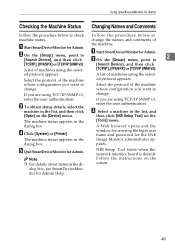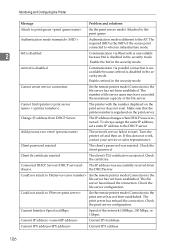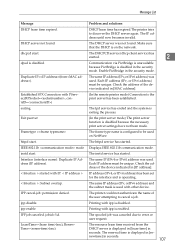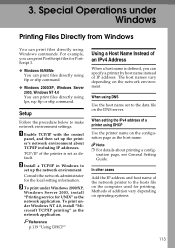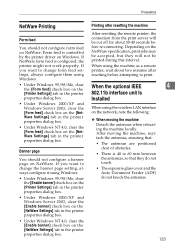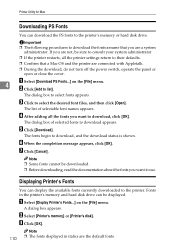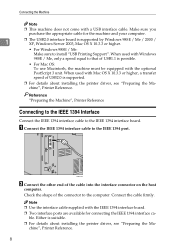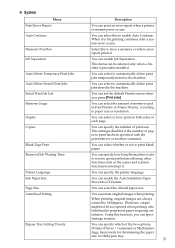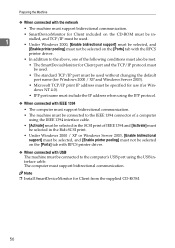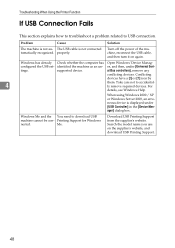Ricoh Aficio MP C3000 Support Question
Find answers below for this question about Ricoh Aficio MP C3000.Need a Ricoh Aficio MP C3000 manual? We have 10 online manuals for this item!
Question posted by mutiarazr on April 16th, 2013
Problem On Installing Ricoh Aficio Mp C3000 Printer
Current Answers
Answer #1: Posted by tintinb on April 17th, 2013 8:46 AM
http://support.ricoh.com/bb/html/dr_ut_e/re/model/mpc25/mpc25en.htm
If you have more questions, please don't hesitate to ask here at HelpOwl. Experts here are always willing to answer your questions to the best of our knowledge and expertise.
Regards,
Tintin
Related Ricoh Aficio MP C3000 Manual Pages
Similar Questions
My company just recieved a ricoh C2551 and only one computer will print document single sided. It is...