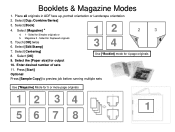Ricoh Aficio MP 5001 Support Question
Find answers below for this question about Ricoh Aficio MP 5001.Need a Ricoh Aficio MP 5001 manual? We have 4 online manuals for this item!
Question posted by kmrober on October 10th, 2014
How To Add A Number To The Fax Address Book Into A Ricoh Aficio Mp 5001
The person who posted this question about this Ricoh product did not include a detailed explanation. Please use the "Request More Information" button to the right if more details would help you to answer this question.
Current Answers
Answer #1: Posted by freginold on October 20th, 2014 2:56 AM
You can find instructions for adding a fax destination here:
- How to add a fax destination to a Ricoh Aficio MP series copier
- How to add a fax destination to a Ricoh Aficio MP series copier
Related Ricoh Aficio MP 5001 Manual Pages
Similar Questions
How To Add Group In Address Book In Ricoh Aficio Mp 5002
(Posted by dedi 9 years ago)
How To Add Email To Address Book On Aficio Mp 5001
(Posted by darksvx 9 years ago)
How To Store Fax Numbers On A Ricoh Aficio Mp 5001
(Posted by bjkada 10 years ago)
How Do I Delete A Fax From Ricoh Aficio Mp 5001
(Posted by wasantuxed 10 years ago)
How To Add Contacts In Address Book Ricoh Aficio Mp C3002
(Posted by daniOkinda 10 years ago)