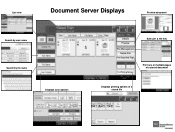Ricoh Aficio MP 5001 Support Question
Find answers below for this question about Ricoh Aficio MP 5001.Need a Ricoh Aficio MP 5001 manual? We have 4 online manuals for this item!
Question posted by wasantuxed on January 27th, 2014
How Do I Delete A Fax From Ricoh Aficio Mp 5001
The person who posted this question about this Ricoh product did not include a detailed explanation. Please use the "Request More Information" button to the right if more details would help you to answer this question.
Current Answers
Answer #1: Posted by freginold on March 8th, 2014 5:14 AM
Hi, to delete a saved fax number, go to User Tools/Counter > System Settings > Administrator Tools > Address Book Management. Select Delete, then select the fax destination you want to delete, and confirm your choice.
Related Ricoh Aficio MP 5001 Manual Pages
Similar Questions
Ricoh Aficio Mp 5001 How To Delete A Programed Emails
(Posted by kewchen 9 years ago)
How To Delete Email Name From Richoh Aficio Mp 5001
(Posted by kcnirPJLy 9 years ago)
How To Remove Fax Number In Ricoh Aficio Mp 5001
(Posted by kaipyLS 10 years ago)
How To Store Fax Numbers On A Ricoh Aficio Mp 5001
(Posted by bjkada 10 years ago)
How Do I Configure A Ricoh Aficio Mp 5001 To Fax From Windows 7
(Posted by Shadlu 10 years ago)