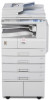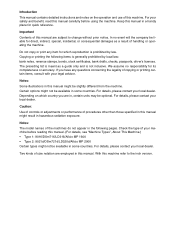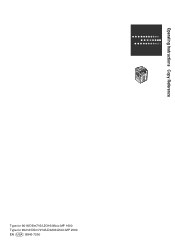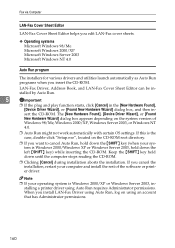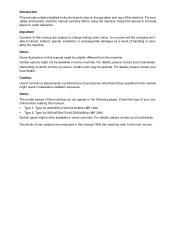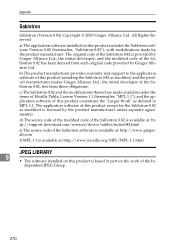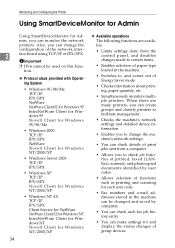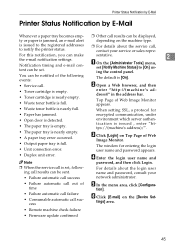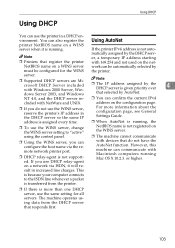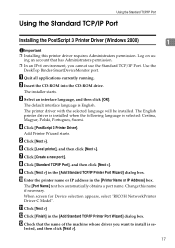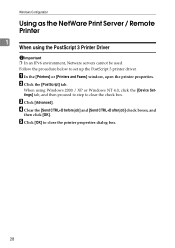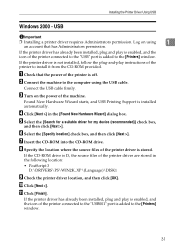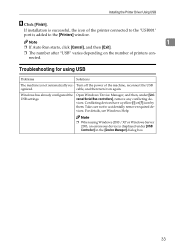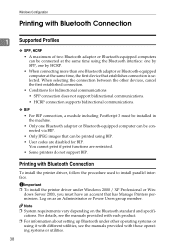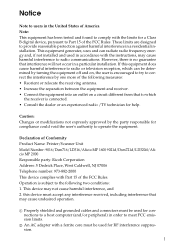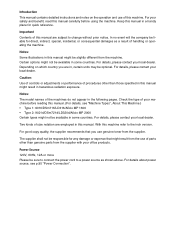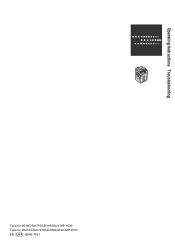Ricoh Aficio MP 2000 Support Question
Find answers below for this question about Ricoh Aficio MP 2000.Need a Ricoh Aficio MP 2000 manual? We have 8 online manuals for this item!
Question posted by wwwhassanmortada on June 29th, 2019
Restore Factory
Current Answers
Answer #1: Posted by BusterDoogen on June 29th, 2019 1:02 PM
Back up address books stored in the Ricoh copier settings that you may need. Using your owner's manual, follow the process to back up any information that you do not want to lose. Resetting to factory defaults will erase all stored data.
Step 2Press the "./*" key and the "#" key on the Ricoh copier at the same time and hold for 10 seconds. Nothing will seem to happen until you hold both buttons down for the full 10 seconds. Once 10 seconds is reached, the copier will shut down and begin to re-boot. During this process, the Ricoh is resetting itself to factory default settings.
Test to make sure the process worked. By going through the menu options on the screen, you should notice that your old settings have been replaced and your address books have been cleared. If this is the case, your Ricoh copier has been reset to factory defaults. If not, check your owner's manual as the process for some Ricoh's may differ from this process.
I hope this is helpful to you!
Please respond to my effort to provide you with the best possible solution by using the "Acceptable Solution" and/or the "Helpful" buttons when the answer has proven to be helpful. Please feel free to submit further info for your question, if a solution was not provided. I appreciate the opportunity to serve you!
Related Ricoh Aficio MP 2000 Manual Pages
Similar Questions
I can't find where to set the number of rings for my Ricoh Aficio MP 2000 Fax .The machine is workin...