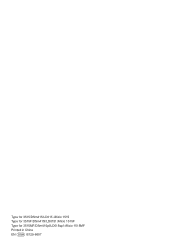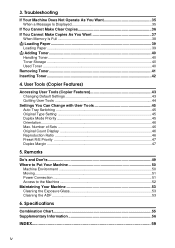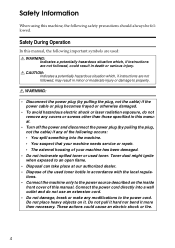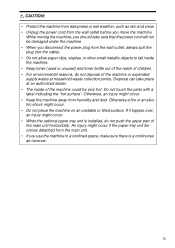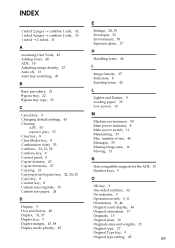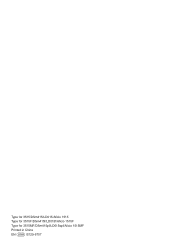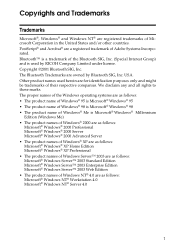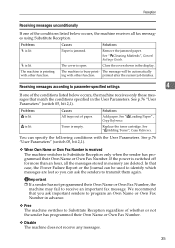Ricoh AFICIO 1515 MF Support Question
Find answers below for this question about Ricoh AFICIO 1515 MF - B/W Laser - All-in-One.Need a Ricoh AFICIO 1515 MF manual? We have 6 online manuals for this item!
Question posted by rlphlpal on June 20th, 2014
Ricoh 1515mf How To Replace Toner
The person who posted this question about this Ricoh product did not include a detailed explanation. Please use the "Request More Information" button to the right if more details would help you to answer this question.
Current Answers
Answer #1: Posted by freginold on August 4th, 2014 8:21 AM
Hi, to change the toner:
- Open the copier's front door
- Pull up on the green handle on the toner unit
- Push down on the small green lever on the left side of the toner unit
- Slide the toner unit out using the green handle
- Remove the old toner bottle
- Unscrew the black cap from the new toner bottle
- Lay the new toner bottle on the toner tray, top of the bottle facing toward you
- Push the toner unit all the way in using the green handle until it locks in place
- Push the green handle down into place
- Close the copier's front door
- Open the copier's front door
- Pull up on the green handle on the toner unit
- Push down on the small green lever on the left side of the toner unit
- Slide the toner unit out using the green handle
- Remove the old toner bottle
- Unscrew the black cap from the new toner bottle
- Lay the new toner bottle on the toner tray, top of the bottle facing toward you
- Push the toner unit all the way in using the green handle until it locks in place
- Push the green handle down into place
- Close the copier's front door
Related Ricoh AFICIO 1515 MF Manual Pages
Similar Questions
How To Get Meter Reads On Ricoh Aficio 1515 Over The Internet
(Posted by bamfCHAR 9 years ago)
How To Replace A Photoconductor Richo Aficio 1515 Mf
(Posted by led9dizz 10 years ago)
Can I Scan Doc To External Usb Drive?
I want to scan my document and save in external drive attached via USB port. Can I do it?
I want to scan my document and save in external drive attached via USB port. Can I do it?
(Posted by chaisk115 11 years ago)