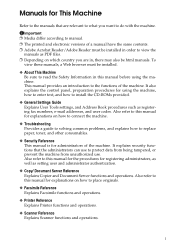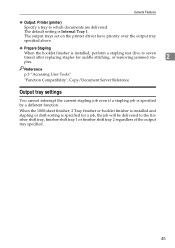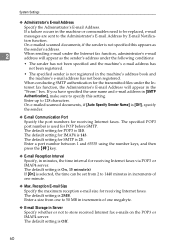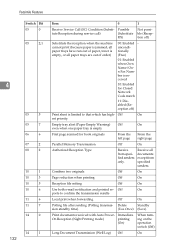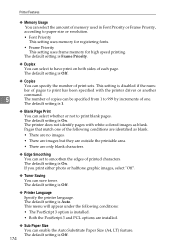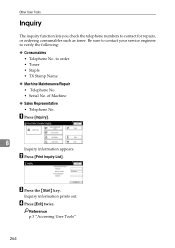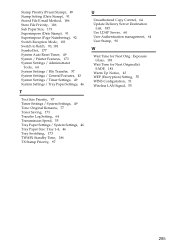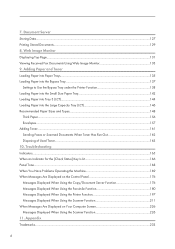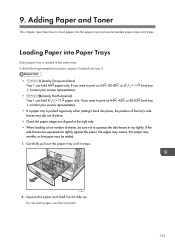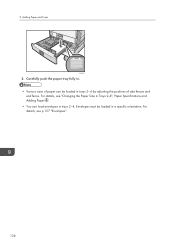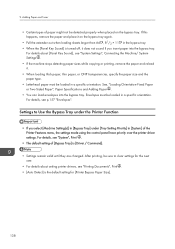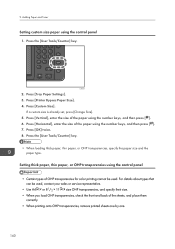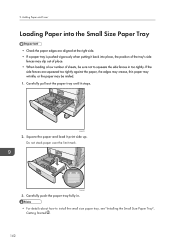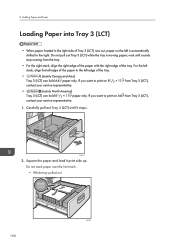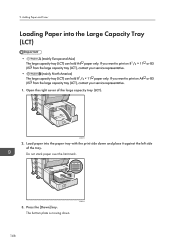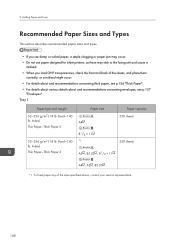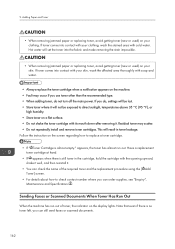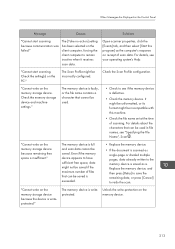Ricoh Aficio MP C4502 Support Question
Find answers below for this question about Ricoh Aficio MP C4502.Need a Ricoh Aficio MP C4502 manual? We have 2 online manuals for this item!
Question posted by frrolb on December 2nd, 2013
How To Replace Toner Ricoh Aficio Mp C4502
The person who posted this question about this Ricoh product did not include a detailed explanation. Please use the "Request More Information" button to the right if more details would help you to answer this question.
Current Answers
Answer #1: Posted by freginold on December 4th, 2013 10:43 AM
Hi, to replace toner on the C4502, open the front cover of the copier and slide out the toner you are going to replace. Then slide in the new toner bottle (with the end with the plastic attachment and RFID chip sliding in first). If there is a piece of orange tape on the toner bottle, remove that first. Then close the door, and the copier will automatically detect the new toner.