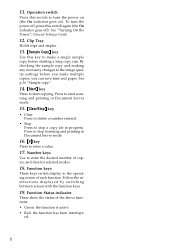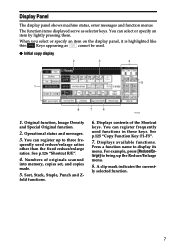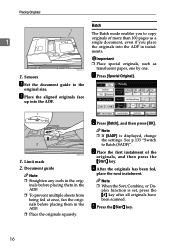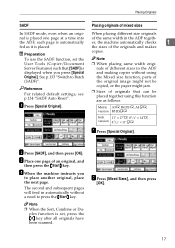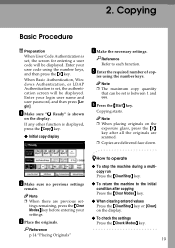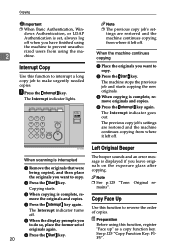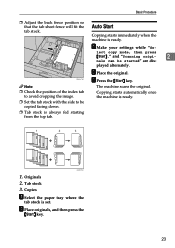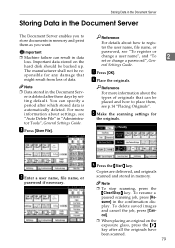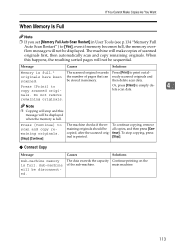Ricoh 2051 Support Question
Find answers below for this question about Ricoh 2051 - Aficio B/W Laser.Need a Ricoh 2051 manual? We have 2 online manuals for this item!
Question posted by mskeat on November 5th, 2013
Delete Scan Destinations
how do i delete scan destinations on my ricoh aficio 2051 copier
Current Answers
Answer #1: Posted by freginold on November 5th, 2013 1:12 PM
Hi, to delete a scan destination on the Ricoh 2051:
- Go to User Tools > System Settings > Administrator Tools > Address Book Management
- Select Delete
- Select the destination to delete
- Confirm your choice
Related Ricoh 2051 Manual Pages
Similar Questions
How To Add And Delete Scan Names In Ricoh Aficio 2550 Copier
(Posted by chrisWenhui 10 years ago)
How To Delete A Scan Folder On A Ricoh Aficio Mpc3001 Copier
(Posted by Lichkicki 10 years ago)
Aparece El Error Sc551 En El Modelo Aficio 2051 Y No Se Aque Se Debe?
(Posted by orlandotolentino 10 years ago)
Paper Jam In Aficio 2051
paper jam occur in all 3 trays with a noise
paper jam occur in all 3 trays with a noise
(Posted by khodadadzebel2007 11 years ago)