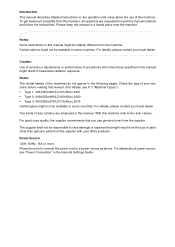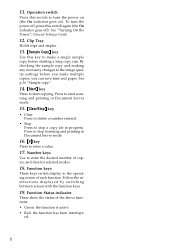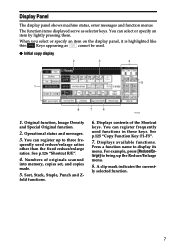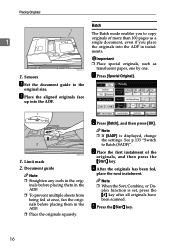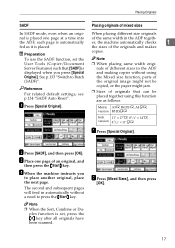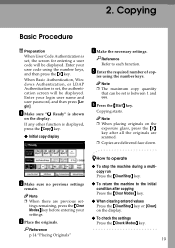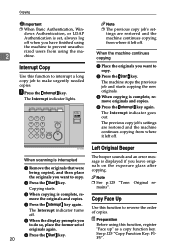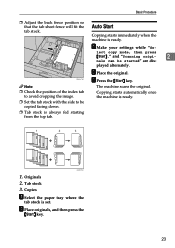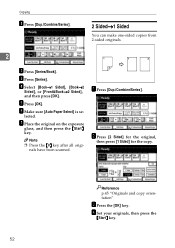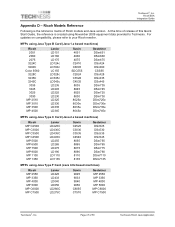Ricoh 2051 Support Question
Find answers below for this question about Ricoh 2051 - Aficio B/W Laser.Need a Ricoh 2051 manual? We have 2 online manuals for this item!
Question posted by joasd on June 20th, 2014
Can Aficio 2051 Scan In Color
The person who posted this question about this Ricoh product did not include a detailed explanation. Please use the "Request More Information" button to the right if more details would help you to answer this question.
Current Answers
Answer #1: Posted by freginold on June 21st, 2014 11:05 AM
Hi, the Aficio 2051 is a black and white copier with a black and white scanner. However, there is a similarly-named color model -- the Aficio MP C2051. The MP C2051 can both scan and copy in color.
Related Ricoh 2051 Manual Pages
Similar Questions
How To Install Ricoh Aficio 2051 Windows 7
(Posted by Paybev 10 years ago)
Ricoh Aficio 2051 How Get Service Mode
(Posted by Sweejodieb 10 years ago)
Can You Scan Color Prints On An Aficio Mp 5500
(Posted by ptheoabdoo 10 years ago)
Aparece El Error Sc551 En El Modelo Aficio 2051 Y No Se Aque Se Debe?
(Posted by orlandotolentino 10 years ago)