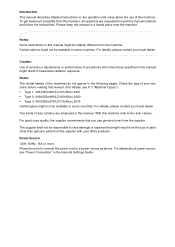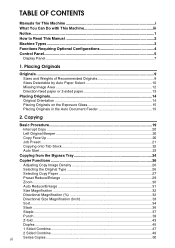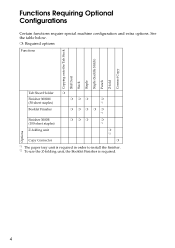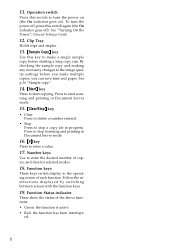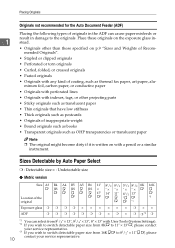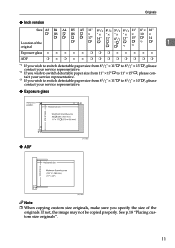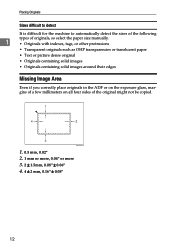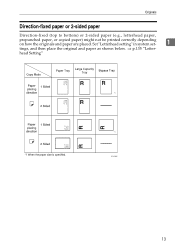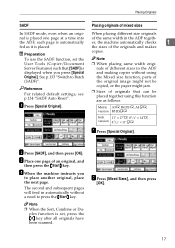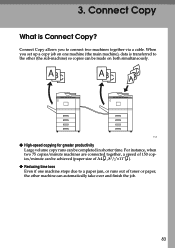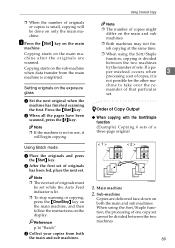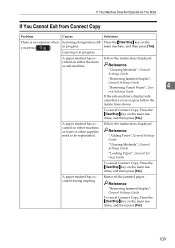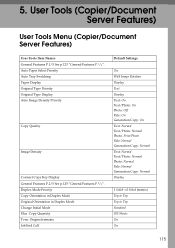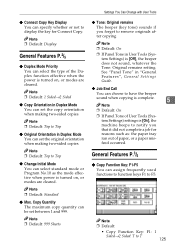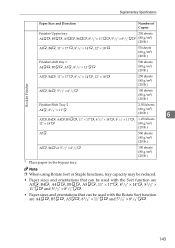Ricoh 2051 Support Question
Find answers below for this question about Ricoh 2051 - Aficio B/W Laser.Need a Ricoh 2051 manual? We have 2 online manuals for this item!
Question posted by khodadadzebel2007 on October 7th, 2012
Paper Jam In Aficio 2051
paper jam occur in all 3 trays with a noise
Current Answers
Answer #1: Posted by freginold on October 7th, 2012 5:42 PM
Hi, you'll have to be more specific -- where does the paper jam? What does the noise sound like? Where does the noise sound like it's coming from? There could be all sorts of noises coming from the copier, and all sorts of places where the paper can jam. In order for us to help you troubleshoot the problem, please provide as much information as possible.
Related Ricoh 2051 Manual Pages
Similar Questions
How To Install Ricoh Aficio 2051 Windows 7
(Posted by Paybev 10 years ago)
Our Ricoh Mp C5502 Selects Paper From The Wrong Trays, But Not All The Time.
The printer will sometimes choose a different tray to the one requested when the print was set up, e...
The printer will sometimes choose a different tray to the one requested when the print was set up, e...
(Posted by Anonymous-130588 10 years ago)
Aparece El Error Sc551 En El Modelo Aficio 2051 Y No Se Aque Se Debe?
(Posted by orlandotolentino 10 years ago)
Ricoh Aficio Mp 1600 Le Multifunctional
please get me driver for ricoh aficio MP 1600 le multifunctional
please get me driver for ricoh aficio MP 1600 le multifunctional
(Posted by sampathkumark74 11 years ago)