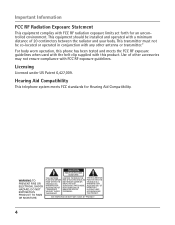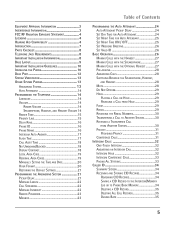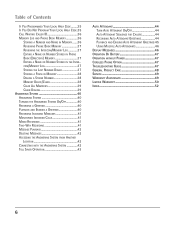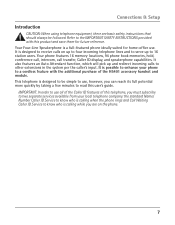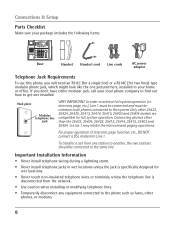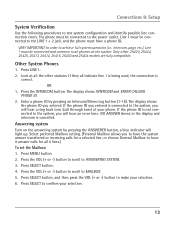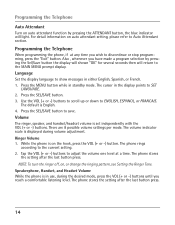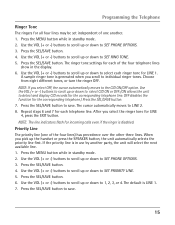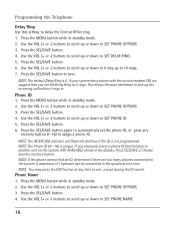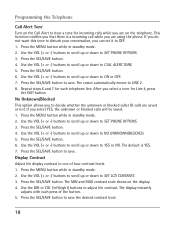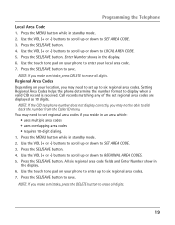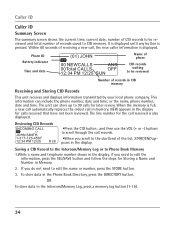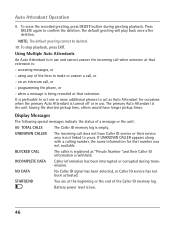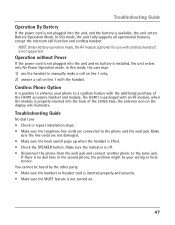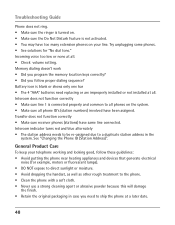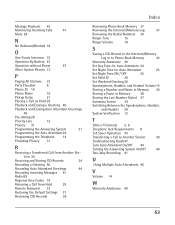RCA 25425RE1 Support Question
Find answers below for this question about RCA 25425RE1 - ViSYS Corded Phone.Need a RCA 25425RE1 manual? We have 1 online manual for this item!
Question posted by tonyawebbacanlr on July 10th, 2012
Battery
This phone tells me to replace the battery but I can't find a place for a battery. Do you know where it is located?
Current Answers
Related RCA 25425RE1 Manual Pages
RCA Knowledge Base Results
We have determined that the information below may contain an answer to this question. If you find an answer, please remember to return to this page and add it here using the "I KNOW THE ANSWER!" button above. It's that easy to earn points!-
Installation of RCA MAF120BK TV Wall Mount
...using one Concrete Anchor (P) into position to the Display Unplug your power cord and other cables in place, mark at least two locations on the wall where the mount is to a wood stud and the...pull the knob out before releasing the display. While another person holds the mount in place, mark two locations on each arm into each hole so that it is level. Avoid laying your television... -
Operating and Troubleshooting the RCA WSP150 Wireless Speakers
...Database. Connect the plug end of the power adapter to the audio source. Locate the audio input cord on the back of the transmitter. If you have the standard RCA type audio ...the AC adapter or 4 - If you are not operating in place at the top tab. Replace the batteries in the correct polarity as cordless phones, cell phones and baby monitors are connecting to a TV there may use RF... -
Information about the RCA PCHSTA1R Home Charging Station
...knowledge base by entering your product. Note: You may be fully charged. Hidden integrated cord wrap keeps charging cables well organized 2 USB ports for your model number or keyword in... user manual required for a cell phone, small digital camera, IPod or gaming device. Information about the RCA PCHSTA1R Home Charging Station Where can I charge my DVD battery? New to the Support Site :...
Similar Questions
How To See Caller Id Rca 25423re1 - Visys Corded Phone
(Posted by hmilS1 9 years ago)
Why Does Visys Rca Phone Need Batteries
(Posted by stkwurze 9 years ago)
Why Does My Corded Phone Ring On Incoming Calls When Ringer Turned Off
(Posted by kaitam 10 years ago)
My Phone Keeps Loosing The Date And Time Daily Even With New Batteries.
(Posted by hanoveraudiology 11 years ago)
I Need The User Manual For The Rca Visys Phone For A Mac Computer . How Do I Fin
I'm wanting to print out the user manual for the RC ViSYS desk phone.
I'm wanting to print out the user manual for the RC ViSYS desk phone.
(Posted by carrb7 11 years ago)