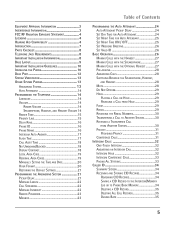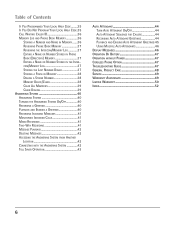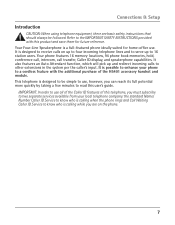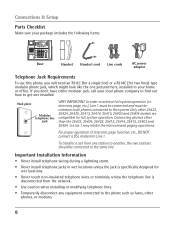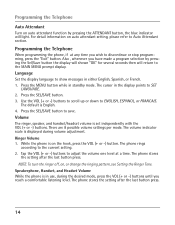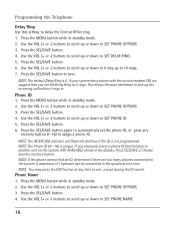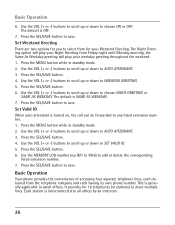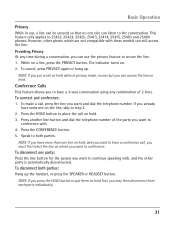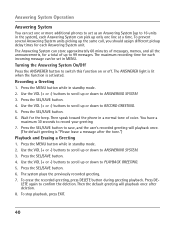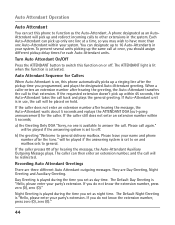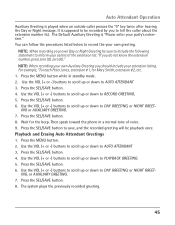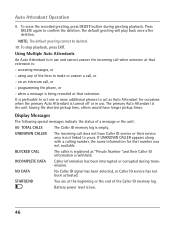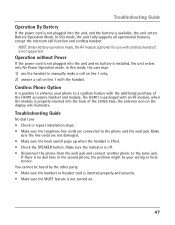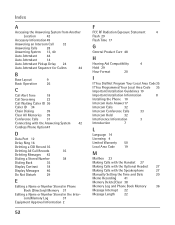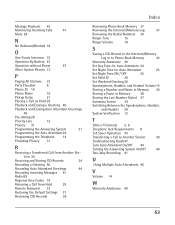RCA 25425RE1 Support Question
Find answers below for this question about RCA 25425RE1 - ViSYS Corded Phone.Need a RCA 25425RE1 manual? We have 1 online manual for this item!
Question posted by jsgoode4 on September 28th, 2021
Answering Machine Not Working
About a week or so ago the answering machine stopped picking up after 3 rings on our main line. However, it does pick up on our rollover line. This is not the Auto Attendant. We don't use that feature. I have had our local service provider look at this and they say everything is set up correctly on their end.
Current Answers
Answer #1: Posted by SonuKumar on September 28th, 2021 9:02 AM
https://www.manualslib.com/manual/313311/Rca-25425re1.html?page=40
https://www.manualslib.com/manual/662871/Rca-1114.html?page=27
Check both manual, it can help you same page
Please respond to my effort to provide you with the best possible solution by using the "Acceptable Solution" and/or the "Helpful" buttons when the answer has proven to be helpful.
Regards,
Sonu
Your search handyman for all e-support needs!!
Related RCA 25425RE1 Manual Pages
RCA Knowledge Base Results
We have determined that the information below may contain an answer to this question. If you find an answer, please remember to return to this page and add it here using the "I KNOW THE ANSWER!" button above. It's that easy to earn points!-
Troubleshooting the RCA M4304, MC4304 MP3 Player
... song information showing correctly on the M4304 MP3 player? Why can try recording again. If the problem persists, please contact your player will be turned on the M4304 MP3 player show the option menu and change the language setting. Why does voice recording stop charging. In MTP mode your Music Service Provider for each recording... -
Troubleshooting the Jensen CD4610 CD Receiver
...? We use the automated support system 1. Returning Customer: Click Here to Go to my unit operating even though the display is set correctly in my favorite channels on my unit? Why is "ERROR 2" displaying on the telephone systems FIRST Feel free to search the knowledge base by the unit. If this answer may have... -
Operating and Troubleshooting the RCA WSP150 Wireless Speakers
...; Then insert the plug end into the "Y" adapter that is provided to have the speakers ready to the audio source. If you hear static or noise and the signal is not clear, set the FREQUENCY ADJUST knob to a new setting and then try to tune the speakers using the VOLUME control and set to the speakers...
Similar Questions
How To See Caller Id Rca 25423re1 - Visys Corded Phone
(Posted by hmilS1 9 years ago)
How To Set Up Rca Visys Phone With Auto Attendant
(Posted by drhchengr 9 years ago)
How To Set Up Extension For Auto Attendant On Rca Model 25425
(Posted by PatSlac 10 years ago)
Stations Will Not Ring. Main Phone Is A 25415 Re3 All Other Phones Are 25404's
Paging and call transfer work. Auto attendent will not ring stations.
Paging and call transfer work. Auto attendent will not ring stations.
(Posted by djportell 14 years ago)