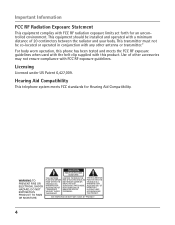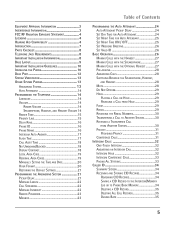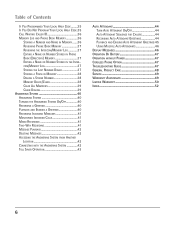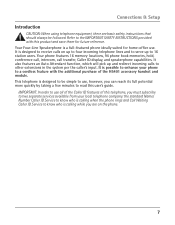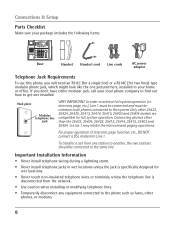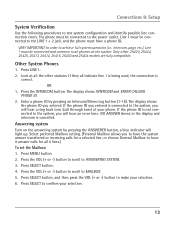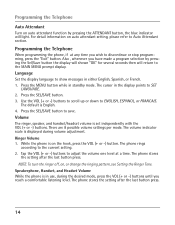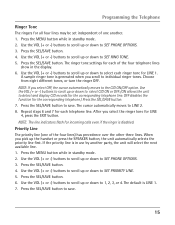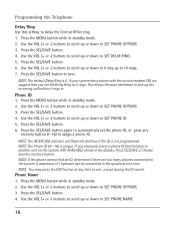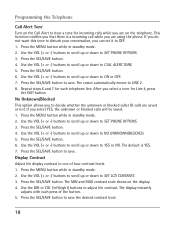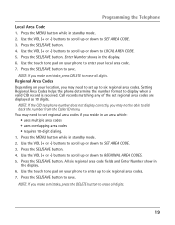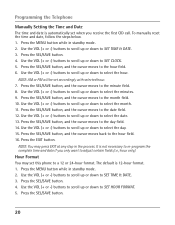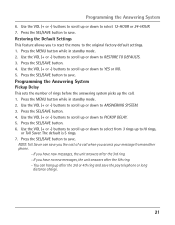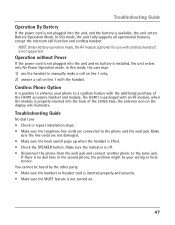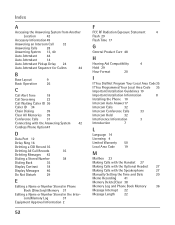RCA 25425RE1 Support Question
Find answers below for this question about RCA 25425RE1 - ViSYS Corded Phone.Need a RCA 25425RE1 manual? We have 1 online manual for this item!
Question posted by sanadunn on August 23rd, 2016
4 Phone System And Cordless
Current Answers
Answer #1: Posted by werkadung on August 23rd, 2016 11:18 AM
You can have up to 6 handsets in your home, all working wirelessly from one base unit (which is connected to your phone point). You can have handsets in your bedrooms or other locations where you don't have a phone point. No more cables everywhere.Virtually all phones comes equipped as standard with: speakerphone (for hands-free talking), Caller display (so you have see who's calling) and call waiting (to let you know someone else is trying to get through whilst you're on the phone). The speakerphone on all cordless phones is located on the back of the handset. The quality of sound will vary and of course the more you spend, the better it will get.
Related RCA 25425RE1 Manual Pages
RCA Knowledge Base Results
We have determined that the information below may contain an answer to this question. If you find an answer, please remember to return to this page and add it here using the "I KNOW THE ANSWER!" button above. It's that easy to earn points!-
Troubleshooting the LF-30S Transmitter System
...the units and into a power source. LF-30S causes wireless network to the same channel. cordless phone, wireless network, microwave, baby monitor, etc.). Move a microwave from an electrical outlet. ...power on . Make sure the receiver and transmitter's power adapter cords are both the transmitter and receiver. If a microwave is using the LF-30S with components? Where can I ... -
Operating and Troubleshooting the RCA WSP150 Wireless Speakers
...Database. Where do I install the Speakers for my RCA WSP150 You may use RF frequencies such as cordless phones, cell phones and baby monitors are inserted correctly, replace the battery door by searching ... diagram). The 3.5 mm standard plug can cause interference . then plug the audio input cord into the "Y" adapter for the RCA WSP150 Wireless Speakers is connected. If you have the... -
Find Answers
... 12 13 14 15 16 17 18 19 20 21 22 23 24 25 26 27 28 SWITCHING TO VIDEO MODE digital recording to computer cordless phones cable splitters RCA electric ranges pearl update clock settings cc634 271 Basic Controls of the RCA EZ4000, EZ4000R Small Wonder Waterproof Camcorder Basic Controls of...
Similar Questions
I'm wanting to print out the user manual for the RC ViSYS desk phone.
I have an RCA ViSYS corded phone. The speaker has a buzz in it that started today. The ringer also s...