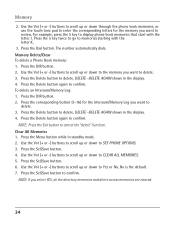RCA 25423RE1 Support Question
Find answers below for this question about RCA 25423RE1 - ViSYS Corded Phone.Need a RCA 25423RE1 manual? We have 1 online manual for this item!
Question posted by Linjraco on January 29th, 2014
How To Set Up Voicemail Machine Rca Visys Phone
The person who posted this question about this RCA product did not include a detailed explanation. Please use the "Request More Information" button to the right if more details would help you to answer this question.
Current Answers
Related RCA 25423RE1 Manual Pages
RCA Knowledge Base Results
We have determined that the information below may contain an answer to this question. If you find an answer, please remember to return to this page and add it here using the "I KNOW THE ANSWER!" button above. It's that easy to earn points!-
Troubleshooting the LF-30S Transmitter System
...causes wireless network to stop working what can I do? cordless phone, wireless network, microwave, baby monitor, etc.). To resolve: ... to all turned on . Make sure the receiver and transmitter's power adapter cords are all components (DVD, VCR, TV, etc.) in your home that... System? If a microwave is set to the receiver and transmitter are firmly inserted into the units and into ... -
Operating and Troubleshooting the RCA WSP150 Wireless Speakers
.... Adjust the volume if required. This is not clear, set them to the transmitter. "D" size alkaline batteries (not included... the transmitter (see diagram). Locate the audio input cord on the back of the RCA WSP155 900MHz Wireless ...to insert the batteries in the correct polarity as cordless phones, cell phones and baby monitors are marked accordingly. No technical support... -
Find Answers
... 17 18 19 20 21 22 23 24 25 26 27 28 SWITCHING TO VIDEO MODE digital recording to computer cordless phones cable splitters RCA electric ranges pearl update clock settings cc634 271 Basic Controls of the RCA EZ4000, EZ4000R Small Wonder Waterproof Camcorder Basic Controls of the RCA EZ4000RD, EZ4000RDR Small...
Similar Questions
How To Set Up A Voicemail On Visys Cordless Phone
(Posted by dmsgrjay15 9 years ago)
How To Set Up Voicemail Machine On Rca Visys Phone
(Posted by brodeath 9 years ago)
How To Set Up Rca Visys Phone With Auto Attendant
(Posted by drhchengr 9 years ago)
How To Set Up Rca Visys Business Phone
(Posted by nadederekm 10 years ago)
Can You Set Upa Caller Id To Visys Phone 25423re1
(Posted by an24tina 10 years ago)