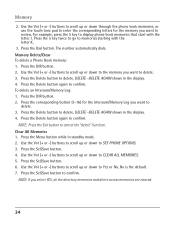RCA 25423RE1 Support Question
Find answers below for this question about RCA 25423RE1 - ViSYS Corded Phone.Need a RCA 25423RE1 manual? We have 1 online manual for this item!
Question posted by nadederekm on December 16th, 2013
How To Set Up Rca Visys Business Phone
The person who posted this question about this RCA product did not include a detailed explanation. Please use the "Request More Information" button to the right if more details would help you to answer this question.
Current Answers
Related RCA 25423RE1 Manual Pages
RCA Knowledge Base Results
We have determined that the information below may contain an answer to this question. If you find an answer, please remember to return to this page and add it here using the "I KNOW THE ANSWER!" button above. It's that easy to earn points!-
Troubleshooting the LF-30S Transmitter System
...cords are both the transmitter and receiver. Why is wireless and uses 2.4GHz frequency. Move a microwave from an electrical outlet. Make sure that the power to all components (DVD, VCR, TV, etc.) in your home that is set... to the receiver and transmitter are all turned on , turn it off switches on the bottom of the receiver. cordless phone, wireless network... -
Bluetooth Operation on Phase Linear BT1611i Head Unit
..., press the B (Clear) button. Use the Audio Control to the previous operation automatically. If the ignition is flashed on automatically so you set the default ringing volume for pairing Mobile phone can accept/reject the call . You can only transfer a call , until it is successful, the LCD displays Re-conn:1 check and... -
Operating and Troubleshooting the RCA WSP150 Wireless Speakers
...is an audio signal detected and the green LED light on if there is set to ON. then plug the audio input cord into an electrical outlet near the location for each speaker. If you use...it is the one minute if there is no longer in the correct polarity as cordless phones, cell phones and baby monitors are using batteries, they can cause interference . Replace the batteries in each...
Similar Questions
How To Setup A Voicemail On Rca 25423re1 Business Phone
(Posted by busamura 9 years ago)
How To Transfer Calls On The Rca Visys Business Phone
(Posted by j0hnRomk 9 years ago)
Is There A Recall On Rca Visys 4 Line Corded Business Phone
(Posted by lordpole 10 years ago)
Our Business Phone Is Not Ringing When A Person Tries To Make An Incoming Call.
Our business phone is not ringing when someone tries to make an incoming call, the volume automatica...
Our business phone is not ringing when someone tries to make an incoming call, the volume automatica...
(Posted by creativebrick80853 11 years ago)
2542re-1 4 Line Corded Business Phone.
LOOKING FOR A HEADSET THAT WILL WORK WITH ABOVE PHONE
LOOKING FOR A HEADSET THAT WILL WORK WITH ABOVE PHONE
(Posted by BeverlyAMcCallister 11 years ago)