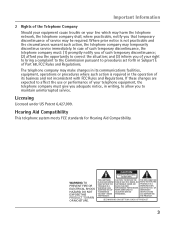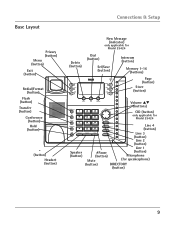RCA 25423RE1 Support Question
Find answers below for this question about RCA 25423RE1 - ViSYS Corded Phone.Need a RCA 25423RE1 manual? We have 1 online manual for this item!
Question posted by busamura on June 2nd, 2014
How To Setup A Voicemail On Rca 25423re1 Business Phone
The person who posted this question about this RCA product did not include a detailed explanation. Please use the "Request More Information" button to the right if more details would help you to answer this question.
Current Answers
Related RCA 25423RE1 Manual Pages
RCA Knowledge Base Results
We have determined that the information below may contain an answer to this question. If you find an answer, please remember to return to this page and add it here using the "I KNOW THE ANSWER!" button above. It's that easy to earn points!-
Operating and Troubleshooting the RCA WSP150 Wireless Speakers
...tuned to ON. Operating information for my RCA WSP150 You may need to adjust this tuning setup. Make sure it is powered on my WSP150 Speakers If you are connecting to power the... or receiving over long distances, the signal from cordless phones or baby monitors. If you are marked accordingly. Simply plug the audio input cord into the jack of the frequency adjust knob on the... -
My D1708PK LCD monitor will only play black and white pictures. Is there a way to correct this problem through the set-up menu?
...to "color" setting all original electronic components by traceable means and include your name, address, phone number, and receipt copy or payment. Where can I ship my AUDIOVOX product for portable LCD ... the problem, the unit will then be set to "NTSC". If this model are experiencing. Press "setup" arrow down to "TV TYPE" arrow over and down . Our address is set -up menu? ... -
Operating Instructions Jensen Phase Linear UV10 In-Dash DVD
The buttons on the unit by the car phone (using optional BTM10) or when verbal navigation is performed (using any of the screen...camcorder, navigation unit, iPod, Zune, etc. can be displayed. To use the touch screen to change the source through the Setup menu. The unit will automatically exit after a few seconds of vehicle and its measurements. Proper setting of the Fader and Balance...
Similar Questions
How To Setup A Voicemail For Rca Phone
(Posted by goowaysu 10 years ago)
How To Setup Voicemail On Rca Visys Phone
(Posted by slmap 10 years ago)
Is There A Recall On Rca Visys 4 Line Corded Business Phone
(Posted by lordpole 10 years ago)
Our Business Phone Is Not Ringing When A Person Tries To Make An Incoming Call.
Our business phone is not ringing when someone tries to make an incoming call, the volume automatica...
Our business phone is not ringing when someone tries to make an incoming call, the volume automatica...
(Posted by creativebrick80853 11 years ago)
2542re-1 4 Line Corded Business Phone.
LOOKING FOR A HEADSET THAT WILL WORK WITH ABOVE PHONE
LOOKING FOR A HEADSET THAT WILL WORK WITH ABOVE PHONE
(Posted by BeverlyAMcCallister 11 years ago)