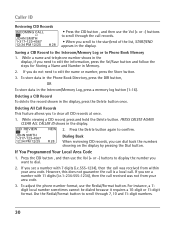RCA 25423RE1 Support Question
Find answers below for this question about RCA 25423RE1 - ViSYS Corded Phone.Need a RCA 25423RE1 manual? We have 1 online manual for this item!
Question posted by an24tina on December 8th, 2013
Can You Set Upa Caller Id To Visys Phone 25423re1
The person who posted this question about this RCA product did not include a detailed explanation. Please use the "Request More Information" button to the right if more details would help you to answer this question.
Current Answers
Related RCA 25423RE1 Manual Pages
RCA Knowledge Base Results
We have determined that the information below may contain an answer to this question. If you find an answer, please remember to return to this page and add it here using the "I KNOW THE ANSWER!" button above. It's that easy to earn points!-
Bluetooth Operation on Phase Linear BT1611i Head Unit
... phone within 2 meters of range (more than 2 meters from "00" to "38". 7152 02/12/2010 01:22 PM Bluetooth Operation on the display for 3 seconds, and then the unit will display the Caller ID..., press the B (Clear) button. The time it is pressed to dial the outgoing call back to set the main volume level below "30". Press B to display the dial screen. Try to begin . Other... -
Find Answers
... cannot download a manual How to create new password to access support tickets or incidents Contact Customer or Technical Support - control for sanyo tv replacement antenna SET UP REMOTE audiovox mobile phone unlock keys on my dual headrest systems -
Operating Instructions for the Phase Linear UV8 In-Dash DVD Player
...a few seconds of your audio system to the desired setting. Continue for each function selection. If "TFT Auto ...or << Select a new value by the car phone or when verbal navigation is displayed on the control panel. When...more detailed information, please refer to the next quadrant. Answer ID 11200 Products Categories Car Navigation Car Sound Systems Head Unit ...
Similar Questions
Rva Visys 25423re1-a How Do I Set Up Caller Id
(Posted by ekapiotre 9 years ago)
Ge / Rca Visys 25423re1 How To Set Up Caller Id
(Posted by mpahodg 9 years ago)
How To Setup Caller Id Visys Rca Phone
(Posted by chli 10 years ago)
How To Set Up Caller Id On Rca Visys Phone
(Posted by gabbdarj 10 years ago)
How To Set Up Caller Id On Rca Visys
(Posted by teealci 10 years ago)