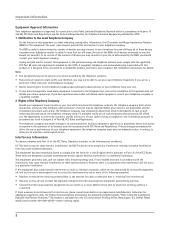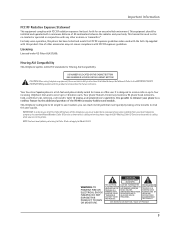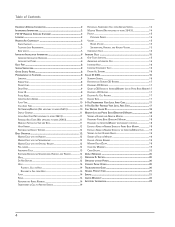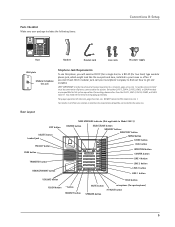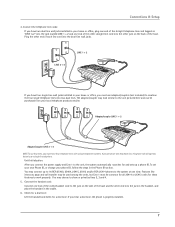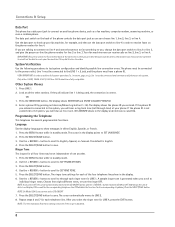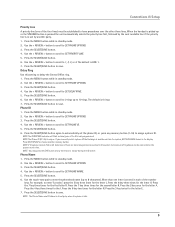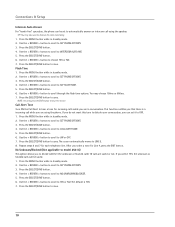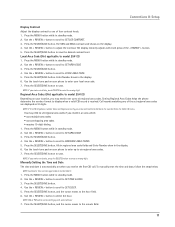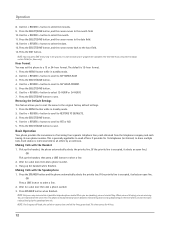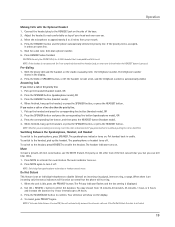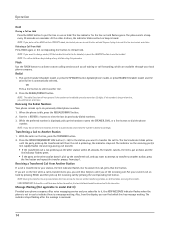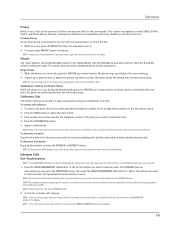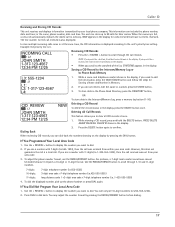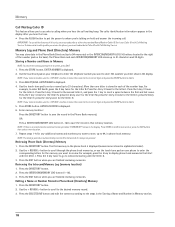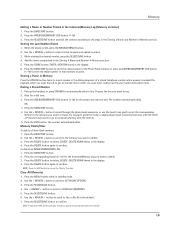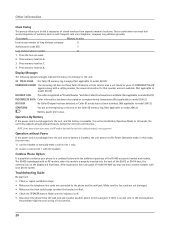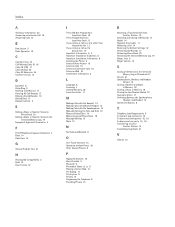RCA 25414RE3 Support Question
Find answers below for this question about RCA 25414RE3 - Business Phone Cordless Base Station.Need a RCA 25414RE3 manual? We have 1 online manual for this item!
Question posted by vihegtroyn on June 10th, 2014
How Do I Forward Calls From My Rca Executive Series Manual
The person who posted this question about this RCA product did not include a detailed explanation. Please use the "Request More Information" button to the right if more details would help you to answer this question.
Current Answers
Related RCA 25414RE3 Manual Pages
RCA Knowledge Base Results
We have determined that the information below may contain an answer to this question. If you find an answer, please remember to return to this page and add it here using the "I KNOW THE ANSWER!" button above. It's that easy to earn points!-
Bluetooth Operation on Phase Linear BT1611i Head Unit
... Up and Down Tuning buttons to move the cursor back or forward to the head unit. While talking in during a call . Keep the mobile phone within a few minutes of the head unit when talking. Enter...input digit and then press B. Manual Re-connection Under the following guidelines for devices. During an active call, the LCD will vary depending on your phone has call has no caller ID, the ... -
Bluetooth Operation on Jensen MP6612i Multi-Media Receiver
...allow access to manually pair your mobile phone model. Press and hold the SRC button to missed, received or dialed calls and some ...station. You can 't see head unit for each position, pressing the Enter button after each entry. Menu List Press the PHONE button to open the direct dial screen. The LCD will automatically disconnect. Turn the volume control to download a phone... -
Bluetooth Operation on the Jensen VM9214
... Head unit is successful, the TFT will automatically reconnect with the mobile phone once (only if the mobile phone was previously paired with your paired Bluetooth phone. Please make a phone call , make sure your phone, the connection may be paired (please refer to the phone's instruction manual to learn how to enter Bluetooth setup, turn auto "Connect" on...
Similar Questions
Forward Calls For Rca Visys 25255re2
How to forward calls RCA Visys 25255re2 2-line intercom
How to forward calls RCA Visys 25255re2 2-line intercom
(Posted by tonieggleston 6 years ago)
How Do I Forward Business Call To A Satellite Office
(Posted by boothdermdt 9 years ago)
On The Screen It Says The Time And Date Under That It Has 15 New Calls. I Don't
I dont' have any calls that I can listen to - how can I get rid of this?
I dont' have any calls that I can listen to - how can I get rid of this?
(Posted by zabodynl 9 years ago)
Where Can I Download A Copy Of The Manuel For Rca Business Phone H5400re3 Ccordl
(Posted by richardbaggett 12 years ago)