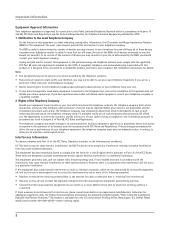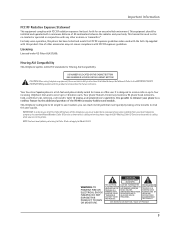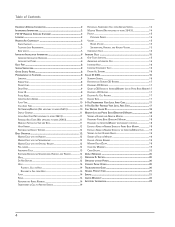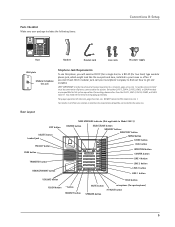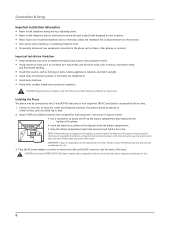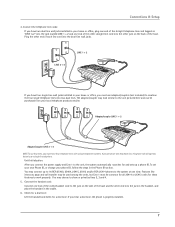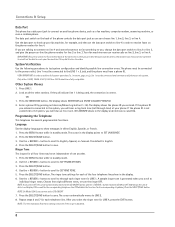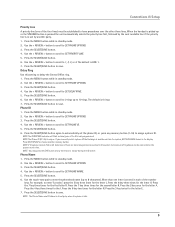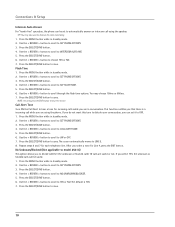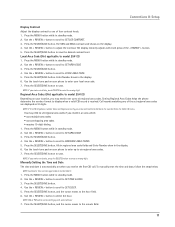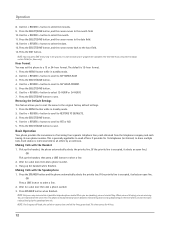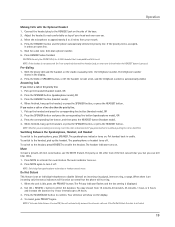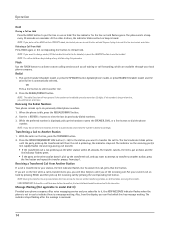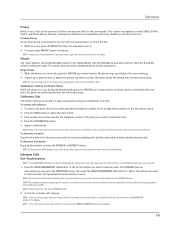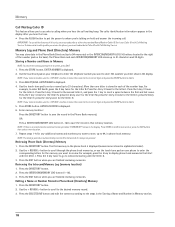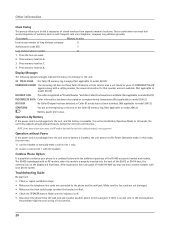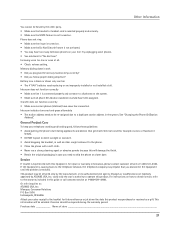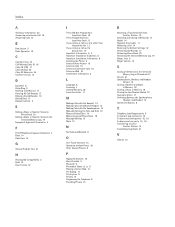RCA 25414RE3 Support Question
Find answers below for this question about RCA 25414RE3 - Business Phone Cordless Base Station.Need a RCA 25414RE3 manual? We have 1 online manual for this item!
Question posted by chrisPa on August 24th, 2014
How To Connect H5400re3-a To Rca 25414re3-a
The person who posted this question about this RCA product did not include a detailed explanation. Please use the "Request More Information" button to the right if more details would help you to answer this question.
Current Answers
Related RCA 25414RE3 Manual Pages
RCA Knowledge Base Results
We have determined that the information below may contain an answer to this question. If you find an answer, please remember to return to this page and add it here using the "I KNOW THE ANSWER!" button above. It's that easy to earn points!-
What is the difference between FRS and GMRS radios?
...devices much like Family Radio Service (FRS) radios, and share some frequencies. Mobile and base station-style radios are available as well, but not for short-distance two-way communications to ... is a land-mobile UHF radio service in -laws (47 CFR 95.179). Paint used by cordless phones, toys, and baby monitors. What is from the Internet and the their residence or during recreational ... -
Bluetooth Operation on Jensen MP6612i Multi-Media Receiver
... are available: Speed Dial: Use the speed dial feature to store up to finalize your phone, the connection may have the unit automatically answer incoming calls to view. To ensure the best reception for... recall using a Bluetooth connection. Hands Free Profile (HFP) To use the Up or Down Tuning buttons to move the cursor and return to a position that preset station. Press and hold the... -
Bluetooth Operation on the Jensen VM9214
... needed) 20. Touch the scroll bar and arrows to view the equalizer 15. However, depending on your phone, the connection may have the VM9214 automatically answer incoming calls to your phone with this unit. NOTE: Some phones require a "pass key" or pairing code to access the direct entry screen 18. Once the unit has...
Similar Questions
How Do I Forward Business Call To A Satellite Office
(Posted by boothdermdt 9 years ago)
How Do I Check The Messages On This Phone?
(Posted by michaeljustinpeters 11 years ago)
Where Can I Download A Copy Of The Manuel For Rca Business Phone H5400re3 Ccordl
(Posted by richardbaggett 12 years ago)
New Cordless Phone
We need to replace a cordless phone, how do we un-register to old one from the base in order to regi...
We need to replace a cordless phone, how do we un-register to old one from the base in order to regi...
(Posted by stacey8371 12 years ago)