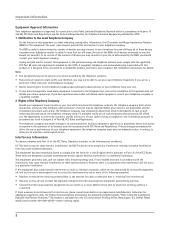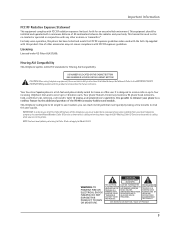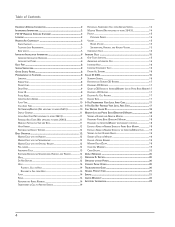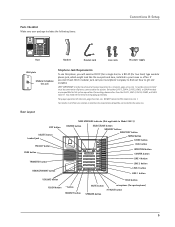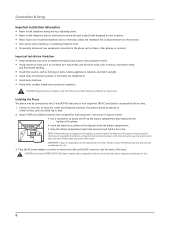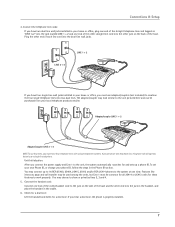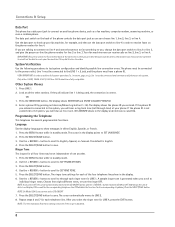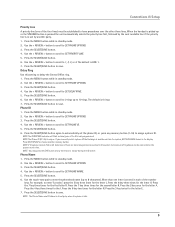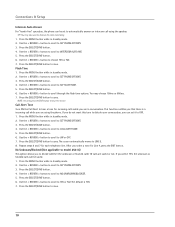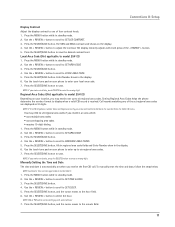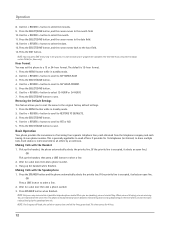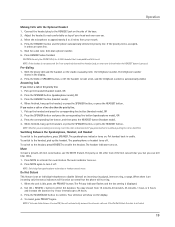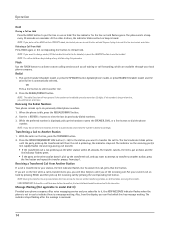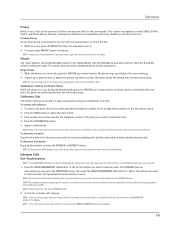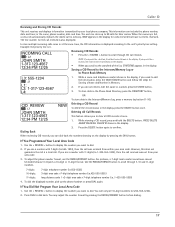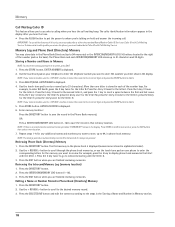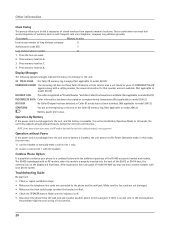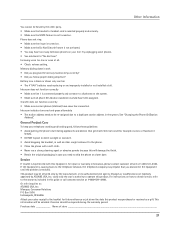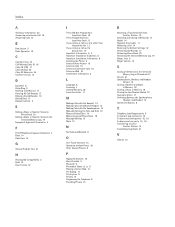RCA 25414RE3 Support Question
Find answers below for this question about RCA 25414RE3 - Business Phone Cordless Base Station.Need a RCA 25414RE3 manual? We have 1 online manual for this item!
Question posted by dosstawzer on December 13th, 2012
Caller Id Problem
For 25414re3-a 4line desk phone: I have 2 phones, and needed another. I bought a used phone, but the caller ID option does not work, It works on existing 2 phones. Two options are not available on the menu setup (Set area code and No Unknown/Blocked options). How can I get these to show up on the 3rd phone? Caller ID is why I wanted this phone to start with, and now it doesn't work.
Current Answers
Related RCA 25414RE3 Manual Pages
RCA Knowledge Base Results
We have determined that the information below may contain an answer to this question. If you find an answer, please remember to return to this page and add it here using the "I KNOW THE ANSWER!" button above. It's that easy to earn points!-
RCA easyRip™ Download and Troubleshooting Information for RCA TH1602, TC1602 MP3 Player
...any~ Remote Controls or Programming Codes value 3 default ~any~...Why am I set up on ...the knowledge base by clicking Start, then Control... the docking station and connect... Navigate to use the automated...located on the Options menu in "My Computer...to many available answers ...need additional information, support, warranty service or want...the blue area above, then...installation. Answer ID 2557 Products... -
Multi-Media Operation of Jensen HD5212 Head Unit
... preset buttons store and recall stations for three seconds. Store a Station Select a band (if needed). The preset number will automatically appear on the display. Recall a Station Press a preset button to the service using the front panel control buttons. To scan stations: Press the PS button. Broadcast Information During HD Radio broadcasting, available broadcast information will appear in... -
Can I use the Power Brake booster vacuum hose
... steps below to use an automated support system so we can respond. Do I need additional information, support, warranty service or want to inquire about out of warranty repair please follow one of the many results and make it work with the cruise control on the list, will get you far to many available answers in...
Similar Questions
Have This Phone. Just Need To Buy A Receiver To Replace Old One.
(Posted by freshandsilkflowers 11 years ago)
Caller Id
My phone does not have caller ID, but my co-worker next to me has the same phone with caller ID. How...
My phone does not have caller ID, but my co-worker next to me has the same phone with caller ID. How...
(Posted by sabalchase 11 years ago)
How Do I Shut Off The Dnd Option
(Posted by ballbros 12 years ago)
Where Can I Download A Copy Of The Manuel For Rca Business Phone H5400re3 Ccordl
(Posted by richardbaggett 12 years ago)