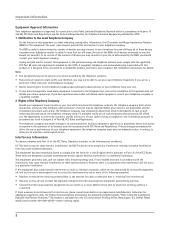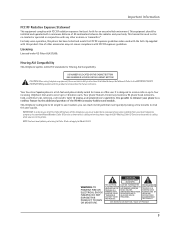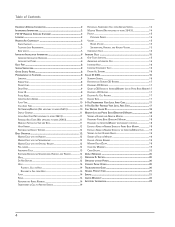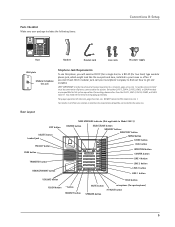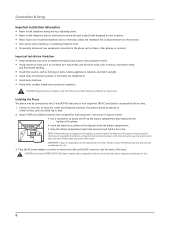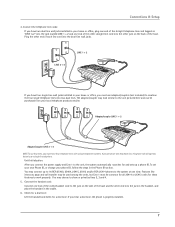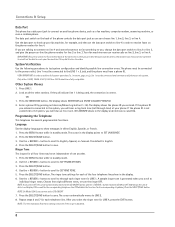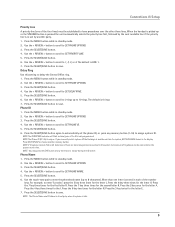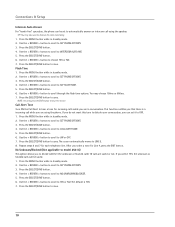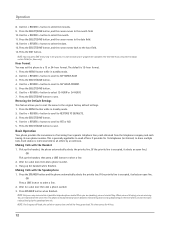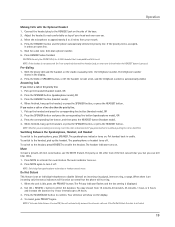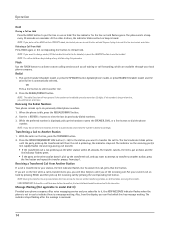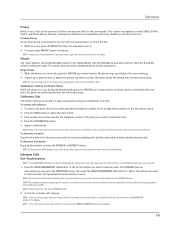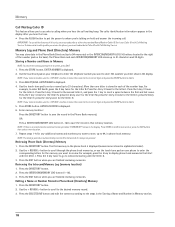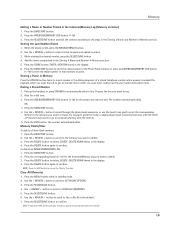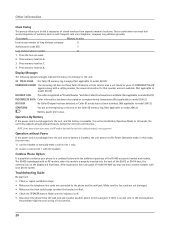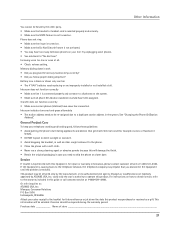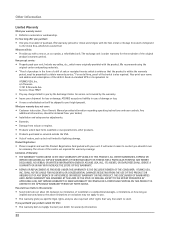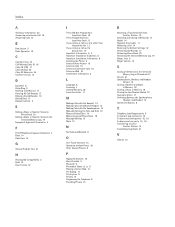RCA 25414RE3 Support Question
Find answers below for this question about RCA 25414RE3 - Business Phone Cordless Base Station.Need a RCA 25414RE3 manual? We have 1 online manual for this item!
Question posted by ballbros on November 28th, 2011
How Do I Shut Off The Dnd Option
The person who posted this question about this RCA product did not include a detailed explanation. Please use the "Request More Information" button to the right if more details would help you to answer this question.
Current Answers
Related RCA 25414RE3 Manual Pages
RCA Knowledge Base Results
We have determined that the information below may contain an answer to this question. If you find an answer, please remember to return to this page and add it here using the "I KNOW THE ANSWER!" button above. It's that easy to earn points!-
Additional Remote Features for PRO9801 Remote Start Security System
...screen and the siren will beep. When the unit shuts off the exhaust indication will turn off , from the armed mode, press the option+unlock buttons simultaneously, the temperature icon appears, or...battery should be started in a metered parking lot. The unit offers an additional count down timer based on the LCD screen. Power Save Feature: Press the "F" + Lock buttons simultaneously to the ... -
What is the difference between FRS and GMRS radios?
...? Immediate relatives of the GMRS system licensee are also listed. Mobile and base station-style radios are available as well, but not for use in this service as long as they are charging, should they be off? Paint used by cordless phones, toys, and baby monitors. FRS uses frequency modulation (FM) instead of their... -
Controls, Menus and Settings on S2501 MP3 Player
... will start and stop the radio recording. Option menu: The option menu allows you can transfer files to scroll...Once your favorite playlist (My Selections), save radio frequency as preset station, etc. It contains image files for playback. It contains audible... item, press Play/Pause to start searching for automatic shut down in its proximity. If the selected item is ...
Similar Questions
Does This Phone Have The Announcement Only Option?
Does this phone have the Announcement Only option?
Does this phone have the Announcement Only option?
(Posted by mybirdkiwi 8 years ago)
How Do I Forward Business Call To A Satellite Office
(Posted by boothdermdt 9 years ago)
How Do I Check The Messages On This Phone?
(Posted by michaeljustinpeters 11 years ago)
Have This Phone. Just Need To Buy A Receiver To Replace Old One.
(Posted by freshandsilkflowers 11 years ago)
Where Can I Download A Copy Of The Manuel For Rca Business Phone H5400re3 Ccordl
(Posted by richardbaggett 12 years ago)