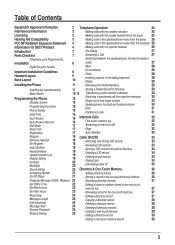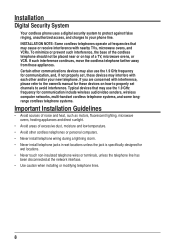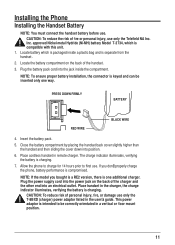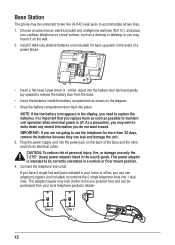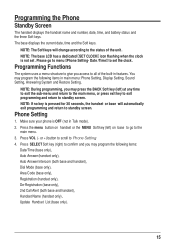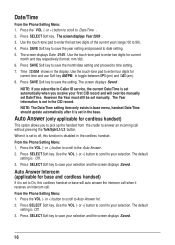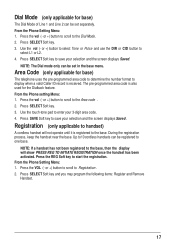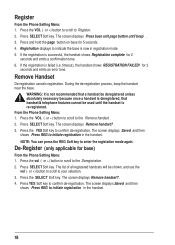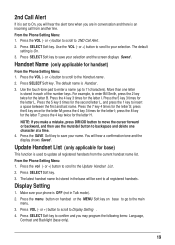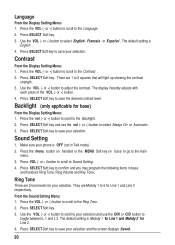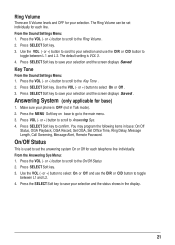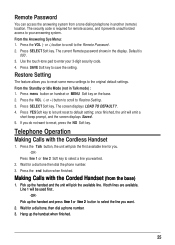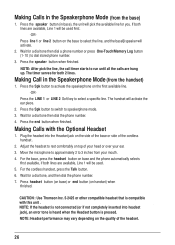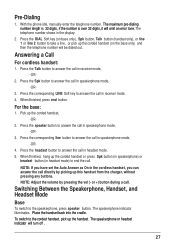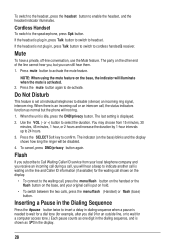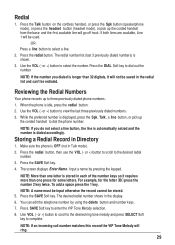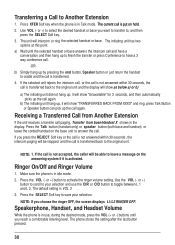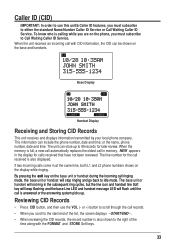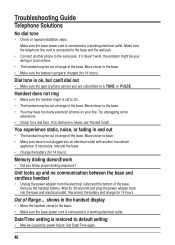RCA 25255RE2 Support Question
Find answers below for this question about RCA 25255RE2 - ViSYS Cordless Phone Base Station.Need a RCA 25255RE2 manual? We have 1 online manual for this item!
Question posted by mybirdkiwi on November 18th, 2015
Does This Phone Have The Announcement Only Option?
Does this phone have the Announcement Only option?
Current Answers
Answer #1: Posted by TommyKervz on November 19th, 2015 3:37 AM
Yes' it does, see page 23 of the user manual below.
http://www.manualslib.com/manual/406017/Rca-25255re2-Visys-Cordless-Phone-Base-Station.html?page=23
Related RCA 25255RE2 Manual Pages
RCA Knowledge Base Results
We have determined that the information below may contain an answer to this question. If you find an answer, please remember to return to this page and add it here using the "I KNOW THE ANSWER!" button above. It's that easy to earn points!-
What is the difference between FRS and GMRS radios?
... interference effects found in discount electronics stores, but not for a FRS radio. GMRS radios are normally commercial UHF radios often used by cordless phones, toys, and baby monitors. Mobile and base station-style radios are available as camping or hiking. How do I check the charge level of an adult individual who possesses a valid GMRS... -
Basic Operating Instructions for the Jensen VM9314 Multi Media Receiver
... "Source Menu" icons and rearrange them based on your vehicle, which vary depending on the telephone systems FIRST Feel free to search the knowledge base by entering your model number or keyword ...the reset button (10) located on the LCD screen. The EQ menu appears by the car phone (using optional BTM15) or when verbal navigation is drawn back into the A/V INPUT connector (6) on the screen... -
Basic Operating Instructions for the Jensen VM9324 Multi Media Receiver
...Turn-On Volume This feature allows the user to drag the "Source Menu" icons and rearrange them based on your turn on volume setting. The unit will automatically exit after a few seconds of the... SD, BT, NAV, SAT, AUX1, AUX2 and CAMERA. The EQ menu appears by the car phone (using optional BTM15) or when verbal navigation is played (using any of the volume setting prior to adjust the ...
Similar Questions
Cannot Register Handsets On Rca Visys Telephone System 25255
(Posted by kenlamonte 4 months ago)
Continual Ringing On Line 2
Hello. When we have an incoming call on line 1, line 2 on the cordless continually ring (long ring t...
Hello. When we have an incoming call on line 1, line 2 on the cordless continually ring (long ring t...
(Posted by ap35522 2 years ago)
Phone Reads 'base In Use'
Not Able to receive or make calls from phone. Phone screen reads "Base In Use"
Not Able to receive or make calls from phone. Phone screen reads "Base In Use"
(Posted by kaycoffee1 3 years ago)
Rca Visys Headset Manual
Help I can't get the system to work. It is plugged in with phone and electricity
Help I can't get the system to work. It is plugged in with phone and electricity
(Posted by Lastonkus 9 years ago)
New Cordless Phone
We need to replace a cordless phone, how do we un-register to old one from the base in order to regi...
We need to replace a cordless phone, how do we un-register to old one from the base in order to regi...
(Posted by stacey8371 12 years ago)