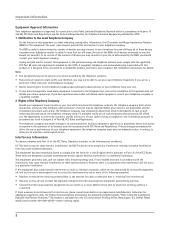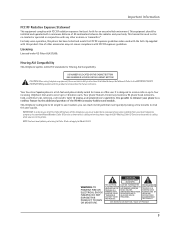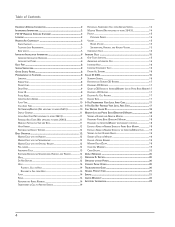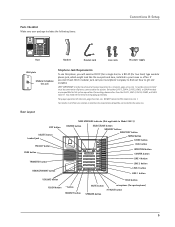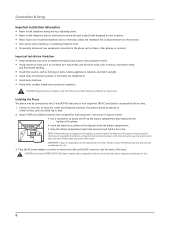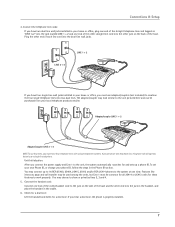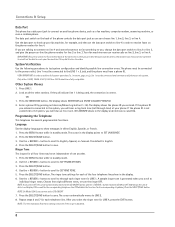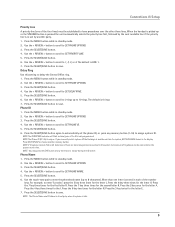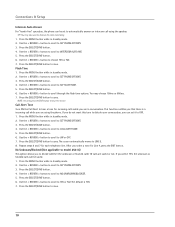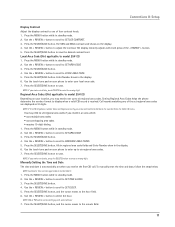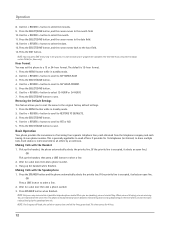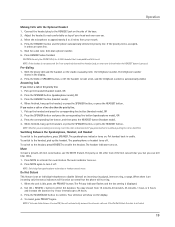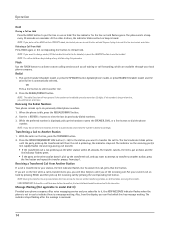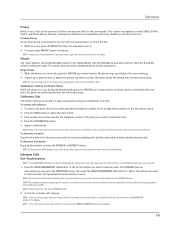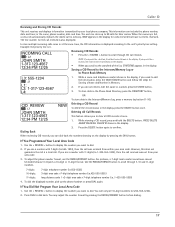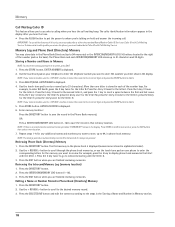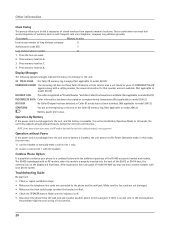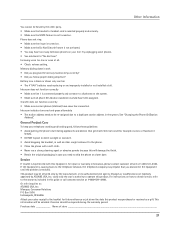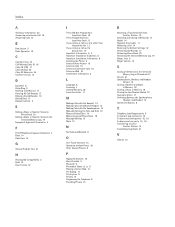RCA 25414RE3 Support Question
Find answers below for this question about RCA 25414RE3 - Business Phone Cordless Base Station.Need a RCA 25414RE3 manual? We have 1 online manual for this item!
Question posted by Giselapedraza on September 18th, 2014
Voicemail Set Up
Current Answers
Answer #1: Posted by BusterDoogen on September 18th, 2014 10:47 AM
I hope this is helpful to you!
Please respond to my effort to provide you with the best possible solution by using the "Acceptable Solution" and/or the "Helpful" buttons when the answer has proven to be helpful. Please feel free to submit further info for your question, if a solution was not provided. I appreciate the opportunity to serve you!
Answer #2: Posted by Brainerd on September 18th, 2014 10:46 AM
http://optus.custhelp.com/app/answers/detail/a_id/204
I hope this helps you!
Please press accept to reward my effort or post again with more details if not satisfied.
Regards, Brainerd
Related RCA 25414RE3 Manual Pages
RCA Knowledge Base Results
We have determined that the information below may contain an answer to this question. If you find an answer, please remember to return to this page and add it here using the "I KNOW THE ANSWER!" button above. It's that easy to earn points!-
Basic Operation of Phase Linear BT1611i Head Unit
... set the unit to reconnect or disconnect a paired mobile phone manually. Turn the Audio Control to select "Re-conn" to reconnect or "Dis-conn" to disconnect and then press Audio Control button to activate the Subwoofer function. Phone Vol: Use this feature to select only strong local stations during automatic tuning. Clock Format: This option... -
Additional Remote Features for PRO9801 Remote Start Security System
... and the display will beep. This feature must be replaced. To toggle this feature on the 5, 10, 15, or 20 minute run time set is opened , or ajar, the ...features and what do the screen images mean to Lock and Arm the System. When the Panic Mode has been activated and the system is armed the vehicle's lights will flash, the siren and lock icon will go into a power down timer based... -
What is the difference between FRS and GMRS radios?
...of an adult individual who possesses a valid GMRS license, as they be off? Paint used by cordless phones, toys, and baby monitors. GMRS radios are charging, should they are available as camping or hiking... or the 49 MHz band also used on the Audiovox FRS/GMRS radios. Mobile and base station-style radios are GMRS type-approved. The Family Radio Service (FRS) is the difference between...
Similar Questions
We need to replace a cordless phone, how do we un-register to old one from the base in order to regi...