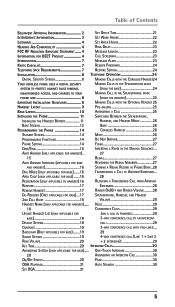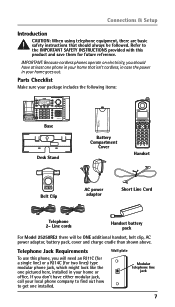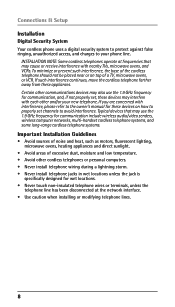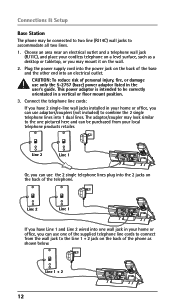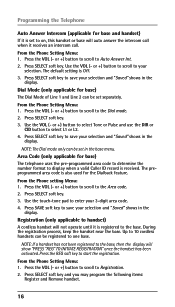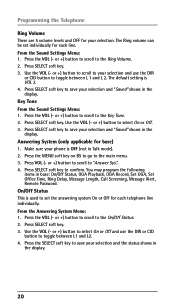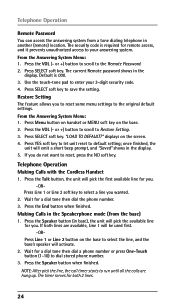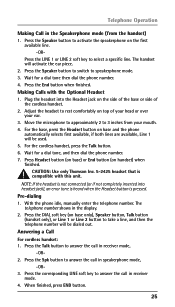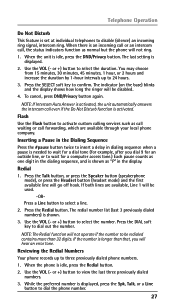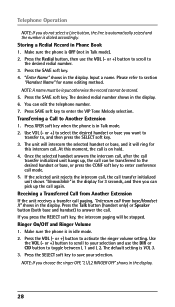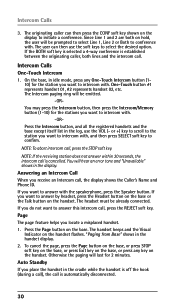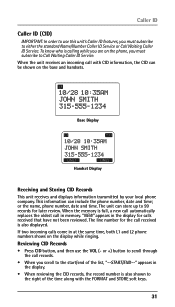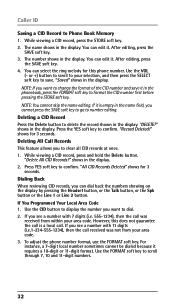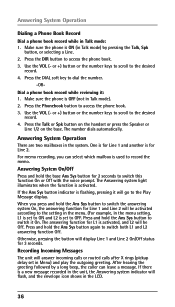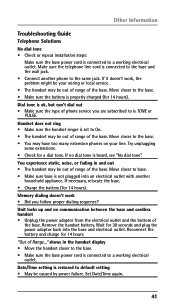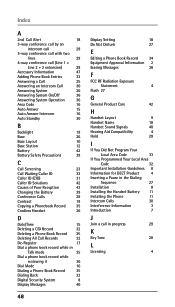RCA 25250RE1 Support Question
Find answers below for this question about RCA 25250RE1 - ViSYS Cordless Phone.Need a RCA 25250RE1 manual? We have 1 online manual for this item!
Question posted by jonathanesoto on September 2nd, 2010
Can I Add More Phones Not Lines But Phones With The Same 2 Lines???
The person who posted this question about this RCA product did not include a detailed explanation. Please use the "Request More Information" button to the right if more details would help you to answer this question.
Current Answers
Related RCA 25250RE1 Manual Pages
RCA Knowledge Base Results
We have determined that the information below may contain an answer to this question. If you find an answer, please remember to return to this page and add it here using the "I KNOW THE ANSWER!" button above. It's that easy to earn points!-
Operating Instructions RCA Small Wonder EZ217 Series Camcorder
...to purchase a SD card reader to move , delete or add files assuming your Small Wonder camcorder's videos/photos. But time passed... SD card , you can use these videos on -line. However, you can still manually navigate to these applications to...Photo" editing and printing. Saved Videos > RCA's customer phone support is the Micro SD card adapter included with other... -
Operating Instructions Jensen Phase Linear UV10 In-Dash DVD
... of the volume setting prior to this feature, the TFT monitor must be displayed. Mute/Line Mute Press the rotary encoder button (11) on the front panel or the MUTE button (3) on the unit by the car phone (using optional NAV102). To access the SOURCE MENU, touch the top left corner of... -
Information on the RCA PS28210B Surge Protector
... 8 outlet surge 3 outlets provide ample space for large adapter power plugs 3120 joules surge protection Illuminated indicator shows status of the surge at a glance Protects phone, fax and modem lines Where can I find information on my RCA PS28210B 8 Outlet Surge Protector?
Similar Questions
Continual Ringing On Line 2
Hello. When we have an incoming call on line 1, line 2 on the cordless continually ring (long ring t...
Hello. When we have an incoming call on line 1, line 2 on the cordless continually ring (long ring t...
(Posted by ap35522 2 years ago)
Does This Phone Have The Announcement Only Option?
Does this phone have the Announcement Only option?
Does this phone have the Announcement Only option?
(Posted by mybirdkiwi 8 years ago)
Just Bought Replacement Phone For Model #25250re1-a Please Help To Reg. As Line
(Posted by jwdugganmd 10 years ago)
4 Line Corded/cordless Expandable
The phone does not work unless I unplug the phone jack and plug it back in again. What is a solution...
The phone does not work unless I unplug the phone jack and plug it back in again. What is a solution...
(Posted by kerstinelfuego 12 years ago)
Phone Is Answering On Both Lines.
When ever someone calls or we make a call we pick up both lines instead of just one line. I can't fi...
When ever someone calls or we make a call we pick up both lines instead of just one line. I can't fi...
(Posted by cluckerscharlestownrd 13 years ago)