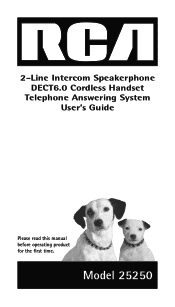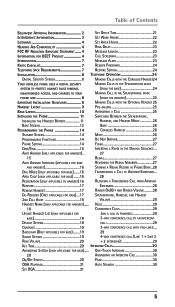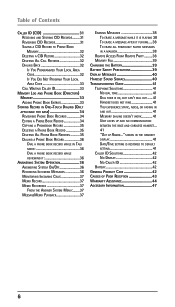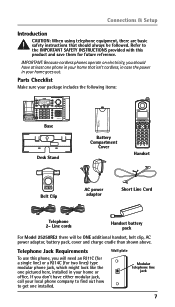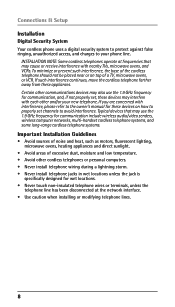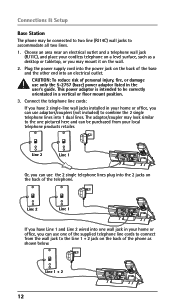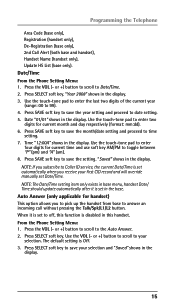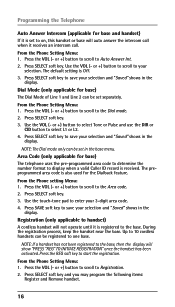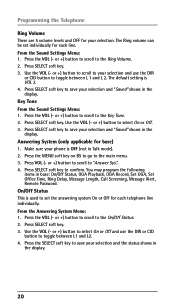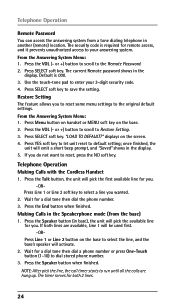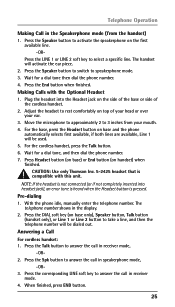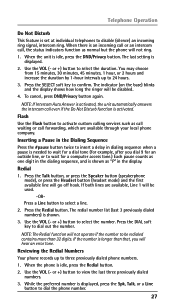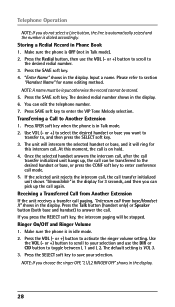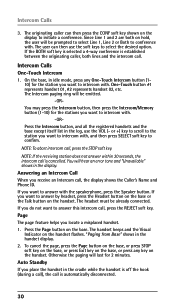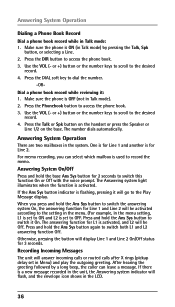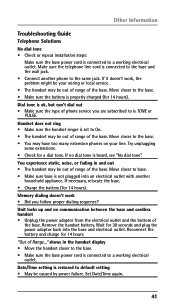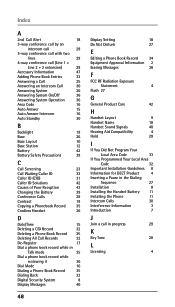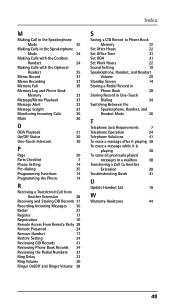RCA 25250RE1 Support Question
Find answers below for this question about RCA 25250RE1 - ViSYS Cordless Phone.Need a RCA 25250RE1 manual? We have 1 online manual for this item!
Question posted by cluckerscharlestownrd on February 13th, 2011
Phone Is Answering On Both Lines.
When ever someone calls or we make a call we pick up both lines instead of just one line. I can't find the setting on the phones.
Current Answers
Related RCA 25250RE1 Manual Pages
RCA Knowledge Base Results
We have determined that the information below may contain an answer to this question. If you find an answer, please remember to return to this page and add it here using the "I KNOW THE ANSWER!" button above. It's that easy to earn points!-
Bluetooth Operation on Phase Linear BT1611i Head Unit
... before you set the default ringing volume for devices. Refer to view the last number dialed. Turn the Audio Control to dial the call at a time, two lines cannot be displayed on the dialed list, press the Audio Control and then use the Bluetooth functions, please make sure the phone battery is not yet answered. If... -
Bluetooth Operation on Jensen MP6612i Multi-Media Receiver
...phone using HSP (Head Set Profile), making a call is turned on /off, and perform pairing). You can use the Power Saving Mode with your phone asks for each position, pressing the Enter button after each entry. Answering an Incoming Call: To answer the call...on the Jensen VM9214 Functionality varies depending on the first line. Play/pause, song selection, etc. Bluetooth Operation ... -
Bluetooth Operation on the Jensen VM9214
...) 17. Before using HSP (Head Set Profile), making a call , as specified in use the power saving mode with your mobile phone supports Bluetooth functions (Headset or Hands free profiles or both). Current connection status/device connected 2. Current operation status 5. Toggle Music/Phone menu 6. Answer incoming call/make sure your phone. Touch to select "Auto". Toggle...
Similar Questions
Cordless Phone Says Out Of Range
I have the RCA 2 line phone and the cordless phone says its out of range , I have a new battery but ...
I have the RCA 2 line phone and the cordless phone says its out of range , I have a new battery but ...
(Posted by towgirl561 8 years ago)
Voice Messages Left On Phone Answering Service
how do you retrieve these messages from using an outside phone ?
how do you retrieve these messages from using an outside phone ?
(Posted by gjohn2101 8 years ago)
Does This Phone Have The Announcement Only Option?
Does this phone have the Announcement Only option?
Does this phone have the Announcement Only option?
(Posted by mybirdkiwi 8 years ago)
Hold
We have recently purchased two cordless phones to go with our 4-line system. However, whenever we pl...
We have recently purchased two cordless phones to go with our 4-line system. However, whenever we pl...
(Posted by rfryetamaracphysician 11 years ago)
Can I Add More Phones Not Lines But Phones With The Same 2 Lines???
(Posted by jonathanesoto 13 years ago)