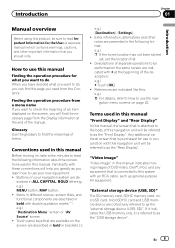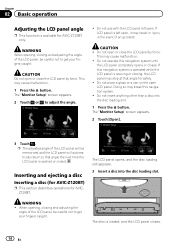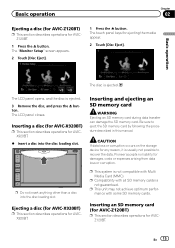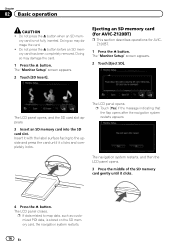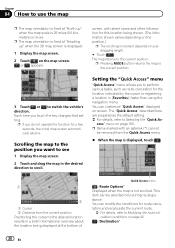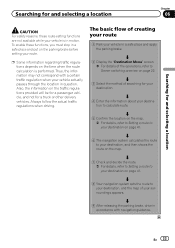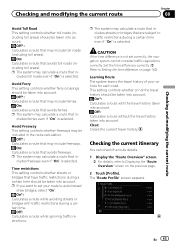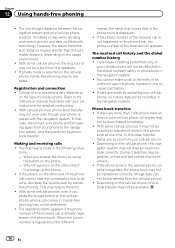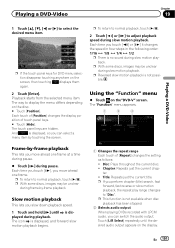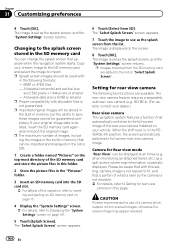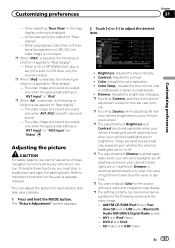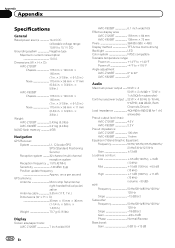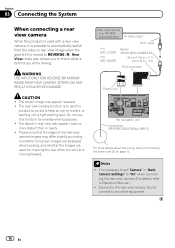Pioneer AVIC-X920BT Support Question
Find answers below for this question about Pioneer AVIC-X920BT.Need a Pioneer AVIC-X920BT manual? We have 2 online manuals for this item!
Question posted by jennallen03 on April 24th, 2021
Caution Screen Image May Appear Reversed
The person who posted this question about this Pioneer product did not include a detailed explanation. Please use the "Request More Information" button to the right if more details would help you to answer this question.
Current Answers
Answer #1: Posted by techyagent on April 26th, 2021 12:53 PM
Please check this link below for the forum:-
http://avic411.com/index.php?/topic/29181-caution-screen-image-may-appear-reversed/
Thanks
Techygirl
Related Pioneer AVIC-X920BT Manual Pages
Similar Questions
Can Not Get Past The Caution Screen After Update Avic Z1
(Posted by Veltcb 10 years ago)
My Screen Is Stuck On Caution Image May Appear Reversed 'buttons Don't Work ?
What do I do avic x930bt " I don't have a back up cam and no buttons work so I can't turn it off "
What do I do avic x930bt " I don't have a back up cam and no buttons work so I can't turn it off "
(Posted by Darryl686 10 years ago)
Caution
caution: screen may be reversed what does this mean? Help me!!!!
caution: screen may be reversed what does this mean? Help me!!!!
(Posted by mmaiorano520 11 years ago)