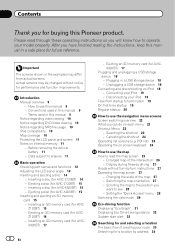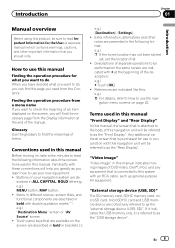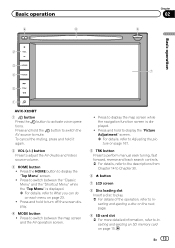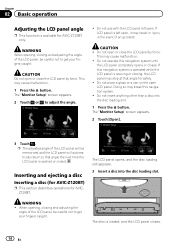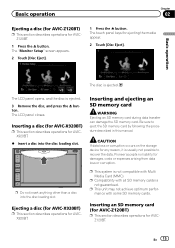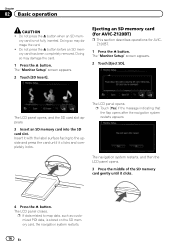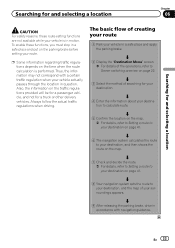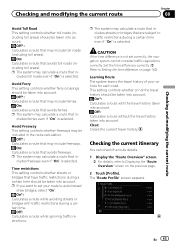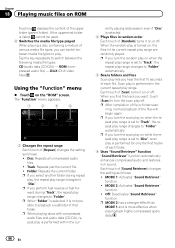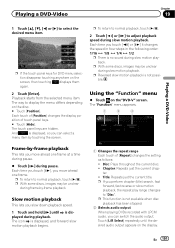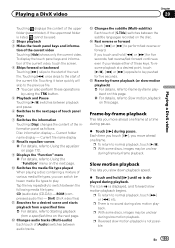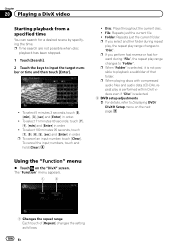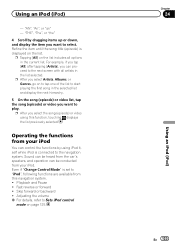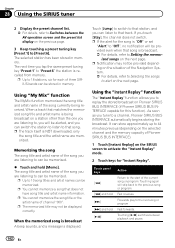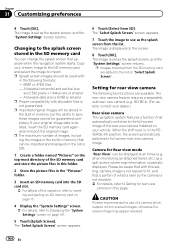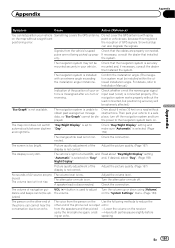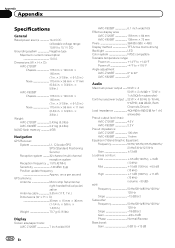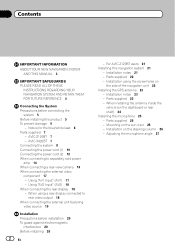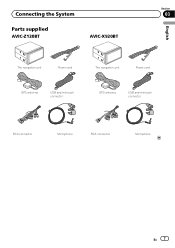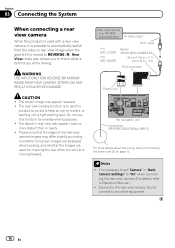Pioneer AVIC-X920BT Support Question
Find answers below for this question about Pioneer AVIC-X920BT.Need a Pioneer AVIC-X920BT manual? We have 2 online manuals for this item!
Question posted by Darryl686 on December 9th, 2013
How To Bypass Caution Screen May Be Reversed
The person who posted this question about this Pioneer product did not include a detailed explanation. Please use the "Request More Information" button to the right if more details would help you to answer this question.
Current Answers
Related Pioneer AVIC-X920BT Manual Pages
Similar Questions
What Type Of Sd Card Ow To Program The Splash Screen On A Pioneer Avic Z140bh
(Posted by charlplace 9 years ago)
Can Not Get Past The Caution Screen After Update Avic Z1
(Posted by Veltcb 9 years ago)
Caution
caution: screen may be reversed what does this mean? Help me!!!!
caution: screen may be reversed what does this mean? Help me!!!!
(Posted by mmaiorano520 11 years ago)