Pioneer AVIC-Z140BH Support Question
Find answers below for this question about Pioneer AVIC-Z140BH.Need a Pioneer AVIC-Z140BH manual? We have 2 online manuals for this item!
Question posted by Veltcb on April 21st, 2014
Can Not Get Past The Caution Screen After Update Avic Z1
The person who posted this question about this Pioneer product did not include a detailed explanation. Please use the "Request More Information" button to the right if more details would help you to answer this question.
Current Answers
There are currently no answers that have been posted for this question.
Be the first to post an answer! Remember that you can earn up to 1,100 points for every answer you submit. The better the quality of your answer, the better chance it has to be accepted.
Be the first to post an answer! Remember that you can earn up to 1,100 points for every answer you submit. The better the quality of your answer, the better chance it has to be accepted.
Related Pioneer AVIC-Z140BH Manual Pages
Owner's Manual - Page 2


...) 18 -
A message about the map database 24
Demonstration images 24
How to use the navigation menu screens Screen switching overview 26 What you
want to see 32 Enlarged map of the map 31 -
Ejecting a disc (for AVIC-Z140BH) 17 - Plugging in the examples may be changed without notice for performance and function improvements. Display...
Owner's Manual - Page 4
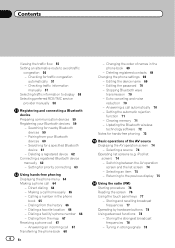
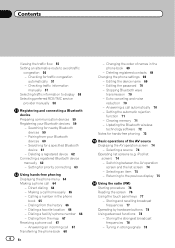
...for traffic congestion
automatically 57 - Editing the password 70 - Selecting a source 74 Operating list screens (e.g. Making a call 67 - Deleting registered contacts 69 Changing the phone settings 69
- ... Setting the automatic rejection
function 71 - iPod list
screen) 74 - Calling a number in the phone
book 65 - Updating the Bluetooth wireless
technology software 72 Notes for hands-...
Owner's Manual - Page 10


... manual
Finding the operation procedure for AVIC-Z140BH. Any additional screen that are indicated with these conventions will...screen !
If it indicates the USB memory only, it is commercially available and can find the page you should note.
Functions of other keys on , take a few minutes to read Important Information for the User (a separate manual) which contains warnings, cautions...
Owner's Manual - Page 15


... adjust the AV (Audio and Video) source volume.
3 HOME button ! Rotate to display the "Top Menu" screen. ! Basic operation
AVIC-X940BT
6
8
Chapter
02
9
Basic operation
3 a
7 4
5 b
c
1 button ! Press and hold...is displayed.
! To cancel the muting, press and hold to display the "Picture Adjustment" screen. = For details, refer to Adjusting the picture on page 176.
5 TRK button Press ...
Owner's Manual - Page 16


...2 Gently grip the bottom of the detachable faceplate and slowly pull it is available for AVIC-X940BT only.
Never grip the buttons tightly or use force
when removing or attaching. !... from putting it in a safe place so it outward. cessive shock or disassemble it again. CAUTION ! Keep the detachable faceplate out of Multi-control to prevent them from theft
p This function ...
Owner's Manual - Page 17


...opening , closing, or adjusting the LCD panel.
CAUTION Do not open or close the LCD panel by ...a glass or a can on the open . The "Monitor Setup" screen appears.
2 Touch [Open].
3 Touch .
Keep hands and fingers clear... AVIC-Z140BH)
WARNING ! This may cause malfunction. ! This may cause malfunction.
1 Press the h button. Inserting and ejecting a disc
Inserting a disc (for AVIC-Z140BH...
Owner's Manual - Page 18


Inserting and ejecting an SD memory card
CAUTION ! Ejecting a disc (for AVIC-Z140BH)
1 Press the h button.
The "Monitor Setup" screen appears. 2 Touch [Disc Eject]. The disc is ejected.
3 Remove the disc, and press the h button. Do not insert anything other than a disc into the disc-...
Owner's Manual - Page 19


...not press the h button when an SD mem- The "Monitor Setup" screen appears.
2 Touch [SD Insert].
4 Press the h button. The "Monitor Setup" screen appears.
2 Touch [Eject SD]. The LCD panel opens, and the ... Multi Media Card (MMC). Doing so may damage the card. ! Inserting an SD memory card (for AVIC-Z140BH)
1 Press the h button. p If data related to the upside and press the card until it ...
Owner's Manual - Page 21


...guarantee compatibility with some USB storage devices.
En 21
Plugging and unplugging a USB storage device
CAUTION ! rage device, never remove it clicks.
4 Pull the SD memory card out straight.
...may not achieve optimum performance with all USB mass storage devices and assumes no responsibility for AVIC-X940BT. p Connection via a USB hub is not possible. The navigation system restarts. ...
Owner's Manual - Page 29


...the
proper current position of the vehicle. 7 Eco-Meter
Displays a graph comparing the past average fuel mileage and the average fuel mileage since the navigation system was last started... Indicates the current location of your vehicle.
How to use the map
How to read the map screen
This example shows an example of a 2D map screen.
1
g
f
2 e
3
d
4
c
5
b
6
7
8
p Information with how...
Owner's Manual - Page 35


...updated every 5 minutes. The graph appears when the map display is set .
2 Best Score Displays the best score to Displaying the screen for 90 seconds in the past...the past average fuel mileage and the average fuel mileage of...past average fuel mileage and the average fuel mileage for 90 seconds in the past...friendly driving functions are an estimate of the past average fuel mileage and the average fuel ...
Owner's Manual - Page 37


...j
5 Confirm the location on the map. = For details, refer to Setting a route to Screen switching overview on the traffic regulations provided will be for a passenger vehicle, and not for a ...other delivery vehicles. Searching for and selecting a location
Chapter
06
Searching for and selecting a location
CAUTION For safety reasons, these functions, you must stop in a safe place and put on the...
Owner's Manual - Page 44


...
To enter W 50°1'2.5" for and selecting a location
4 Touch [AVIC FEEDS]. The searched location appears on the map screen.
= For the subsequent operations, refer to Setting a route to Screen switching overview on the next page. If the entries reach the maximum,... perform a route calculation, you have set as destination or waypoint in the past are automatically stored in Destination His-
Owner's Manual - Page 47


... streets or bridges that have traffic restrictions during a certain time should be taken into account. CAUTION If the time difference is not set your vehicle for each road. This setting controls whether ... the current itinerary
You can check the route details.
1 Display the "Route Overview" screen. = For details, refer to Setting the time difference
on the previous page.
2 Touch [Profile].
p...
Owner's Manual - Page 54


... is updated periodically. p When used in a list or on one screen, touch... or to view
the remaining information. You can sort the traffic information by Clear Channel Broadcasting, Inc. © Clear Channel Broadcasting, Inc.
Suggesting a route to check the loca- Chapter
10 Using traffic information
p Please note that use of the traffic information function on AVIC...
Owner's Manual - Page 180
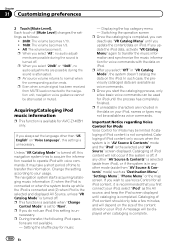
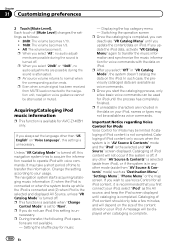
...this setting is turned off . p If you do not use Voice Control for AVIC-Z140BH only. p After you update the iPod data, activate "VR Catalog Menu" again to transfer the information. The ... not available. - p AV source volume returns to your iPod. necessary. Switching the operation screen p Once the cataloging is available for all iPod content, it is recommended that you always...
Owner's Manual - Page 188
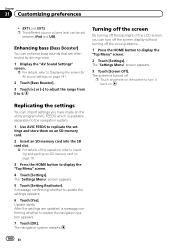
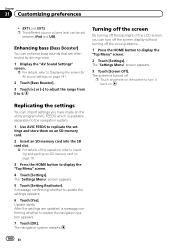
... the HOME button to display the "Top Menu" screen.
2 Touch [Settings]. The navigation system restarts.
188 En
The screen is turned off the backlight of the LCD screen, you have made on the utility program AVIC FEEDS which is available separately to the navigation system.
1 Use AVIC FEEDS to replicate the settings and store them...
Owner's Manual - Page 189
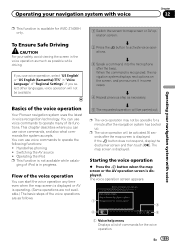
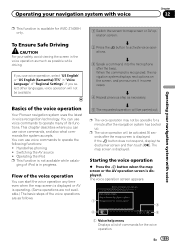
... voice operation may not be available.
If you select other languages, voice operation will not be operable for AVIC-Z140BH only. The map screen is in "Voice Language" of its functions.
To Ensure Safe Driving
CAUTION For your navigation system with voice
p This function is not available while catalo- You can start the voice...
Owner's Manual - Page 200
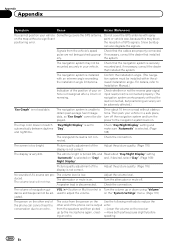
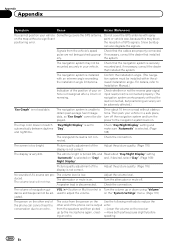
... Check that the navigation system is too bright. The screen is securely mounted and, if necessary, consult the dealer...displayed. The volume level is very dim.
used to obtain past average fuel mileage data, so "Eco Graph" cannot be ...GPS antenna. Check the connection.
Adjust the picture quality. (Page 176)
The display is low. The volume of GPS signals. Do not cover the GPS...
Owner's Manual - Page 234


...
GPS antenna: Antenna Micro strip flat antenna/ right-handed helical polarization Antenna cable 3.55 m (11 ft. 7 in.) Dimensions (W × H × D 33 mm × 14.7 mm × 36 mm (1-1/4 in. × 4/7 in. × 1-3/8 in.) Weight 73.7 g (0.211 lbs)
Display
Screen size/aspect ratio: AVIC-Z140BH 7 inch wide/16:9
AVIC-X940BT 6.1 inch wide/16:9 Effective display area:
AVIC-Z140BH...
Similar Questions
What Type Of Sd Card Ow To Program The Splash Screen On A Pioneer Avic Z140bh
(Posted by charlplace 9 years ago)
Doesnt Boot Up
my z140bh was installed in april. no problems until today. it doesnt boot past splash screen. splash...
my z140bh was installed in april. no problems until today. it doesnt boot past splash screen. splash...
(Posted by taibeousj 11 years ago)

