Pioneer AVIC-Z140BH Support Question
Find answers below for this question about Pioneer AVIC-Z140BH.Need a Pioneer AVIC-Z140BH manual? We have 2 online manuals for this item!
Question posted by charlplace on June 2nd, 2014
What Type Of Sd Card Ow To Program The Splash Screen On A Pioneer Avic Z140bh
The person who posted this question about this Pioneer product did not include a detailed explanation. Please use the "Request More Information" button to the right if more details would help you to answer this question.
Current Answers
There are currently no answers that have been posted for this question.
Be the first to post an answer! Remember that you can earn up to 1,100 points for every answer you submit. The better the quality of your answer, the better chance it has to be accepted.
Be the first to post an answer! Remember that you can earn up to 1,100 points for every answer you submit. The better the quality of your answer, the better chance it has to be accepted.
Related Pioneer AVIC-Z140BH Manual Pages
Owner's Manual - Page 2


...future reference. Ejecting an SD memory card (for AVIC-X940BT) 18 - Display during freeway driving 31 Types of the road stored in a USB storage device 22 - Please read the map screen 29
-
Disconnecting your... unplugging a USB storage device 21 - Ejecting an SD memory card (for AVIC-Z140BH) 17 - POI list) 28 Operating the on-screen keyboard 28
How to use this Pioneer product.
Owner's Manual - Page 8
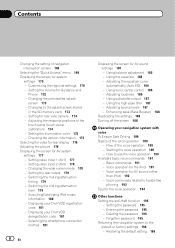
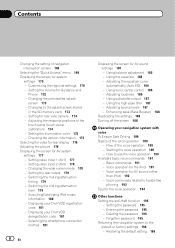
... voice operation 190 Available basic voice commands 191 - Setting video input 1 (AV1) 177 - Displaying your DivX VOD registration code 181 - How to the splash screen stored
in the SD memory card 173 - Voice commands related to the default or factory settings 196 - Setting the illumination color 175 - Selecting the smartphone connection method 181
8 En...
Owner's Manual - Page 15


... button Press to perform manual seek tuning, fast forward, reverse and track search controls.
6 h button
7 LCD screen
8 Disc-loading slot Insert a disc to play. = For details, refer to Inserting and ejecting a disc on page 17.
9 SD card slot = For details, refer to What you can do on each menu on page 18. Press...
Owner's Manual - Page 18


... other than SD memory cards.
18 En Ejecting a disc (for AVIC-Z140BH)
1 Press the h button. Ejecting an SD memory card during data
transfer can damage the SD memory card.
Chapter
02 Basic operation
3 Insert a disc into the disc-loading slot.
% Insert a disc into the disc-loading slot.
Be sure to recover the data. The "Monitor Setup" screen appears. 2 Touch...
Owner's Manual - Page 19


...data, is not fully inserted.
ory card is stored on the SD memory card, the navigation system restarts. Doing so may damage the card. ! The "Monitor Setup" screen appears.
2 Touch [SD Insert].
4 Press the h button. The LCD panel closes.
Ejecting an SD memory card (for AVIC-Z140BH)
CAUTION ! The "Monitor Setup" screen appears.
2 Touch [Eject SD].
En 19 p If data related...
Owner's Manual - Page 20


.... 1 Press the h button and then touch [Eject SD]. 2 Touch [Yes]. The utility program AVIC FEEDS will be automatically stored into the SD card slot.
Chapter
02 Basic operation
4 Pull the SD memory card out straight.
5 Press the h button. Insert the SD memory card with the terminal contacts facing down, and press the card until it clicks and locks completely. p If...
Owner's Manual - Page 43


... on the map screen.
= For the subsequent operations, refer to Setting a route to Storing favorite locations
on page 45. Searching for POIs by using the data on the SD memory card
Creating a customized POI is possible by using the AVIC FEEDS.
2 Insert an SD memory card into the SD memory card by using the utility program AVIC FEEDS which is...
Owner's Manual - Page 52


... is overwritten.
1 Store the item into the SD card slot.
= For details of the operation, refer to Inserting and ejecting an SD memory card on page 18.
2 Display the "Destination Menu" screen. = For details of the operations, refer to Screen switching overview on the utility program AVIC FEEDS to "Favorites". The "Favorites" screen appears.
4 Touch .
Data export starts. The...
Owner's Manual - Page 53


..." can be deleted. Deleting the destination history from History" screen appears.
Registering and editing locations
Chapter
09
2 Insert an SD memory card into the SD card slot.
= For details of the operation, refer to Inserting and ejecting an SD memory card on page 18.
3 Display the "Destination Menu" screen. = For details of the operations, refer to confirm the...
Owner's Manual - Page 72
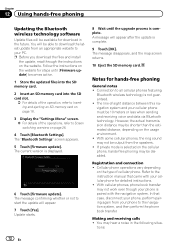
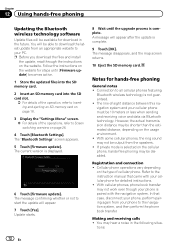
... the SD memory card.
2 Insert an SD memory card into the SD card slot.
= For details of the operation, refer to Inserting and ejecting an SD memory card on page 18.
3 Display the "Settings Menu" screen. =...
4 Touch [Bluetooth Settings]. A message will appear after the update is selected on the type of -sight distance between this navigation system and your phone is displayed.
6 Touch [Firmware...
Owner's Manual - Page 113
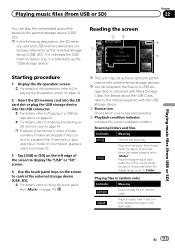
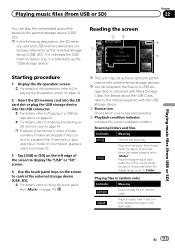
... supplied with Mass Storage Class.
Playing music files (from folder 02.
3 Tap [USB] or [SD] on the left edge of the operations, refer to Displaying the AV operation screen on page 74.
2 Insert the SD memory card into the SD card slot or plug the USB storage device into the USB connector.
= For details, refer to...
Owner's Manual - Page 116


... range Each touch of [Scan] turns it on or off. p If you hear the first 10 seconds of [Random] turns it on the "USB" or "SD" screen. Each touch of [Repeat] changes the setting as follows: ! Operating by hardware buttons
Pressing the TRK button You can perform fast reverse or fast forward...
Owner's Manual - Page 117
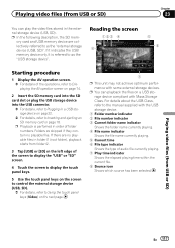
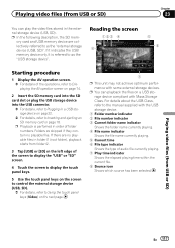
... For details, refer to Inserting and ejecting an SD memory card on page 74.
2 Insert the SD memory card into the SD card slot or plug the USB storage device into the...type indicator
Shows the type of the operations, refer to Displaying the AV operation screen on page 18.
Reading the screen
123 4
8
5 6
Playing video files (from USB or SD)
Starting procedure
1 Display the AV operation screen...
Owner's Manual - Page 160


... in this navigation system
will overwrite the oldest one. The "Gas Mileage Setting" screen appears.
160 En
The "Gas Mileage Setting" screen appears. 3 Touch [Gas Price Calculation]. p The distance is overwritten with new data.
1 Insert an SD memory card into the SD card slot.
= For details of fuel pumped.
! When all the items are based only...
Owner's Manual - Page 161
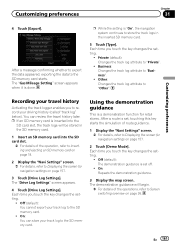
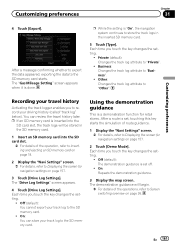
... logger enables you touch the key changes the setting.
! On: Repeats the demonstration guidance.
3 Display the map screen. En 161 The "Drive Log Settings" screen appears.
4 Touch [Drive Log Settings]. The demonstration guidance will be stored in the inserted SD memory card.
5 Touch [Type]. Each time you to record your track log to Displaying the...
Owner's Manual - Page 168


...are displayed.
Changing the view mode
Various types of screen displays can set the timing for changing ...SD memory card enables the system to display the icons on the map screen.
categories or detailed categories.
1 Insert an SD memory card into the SD card slot.
= For details of your PC. (AVIC...POI is possible by using the utility program AVIC FEEDS which is available separately, on ...
Owner's Manual - Page 173
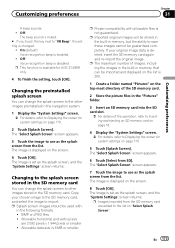
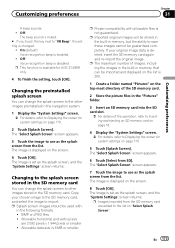
... as the splash screen from the SD memory card are 2 592 pixels x 1 944 pixels or smaller ! En 173 p Splash screen images should be imported and displayed on page 18.
4 Display the "System Settings" screen. = For details, refer to other images preinstalled in the following formats; ! Allowable horizontal and vertical size
are added to Displaying the screen for AVIC-Z140BH only...
Owner's Manual - Page 188
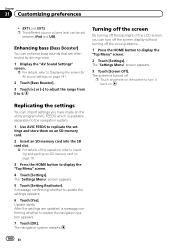
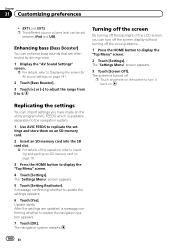
... sound settings on the utility program AVIC FEEDS which is turned off. A message confirming whether to display the "Top Menu" screen.
4 Touch [Settings].
The screen is available separately to the navigation system.
1 Use AVIC FEEDS to replicate the settings and store them on an SD memory card.
2 Insert an SD memory card into the SD card slot.
= For details of the...
Owner's Manual - Page 204


...(s), or
! Set a destination and waypoint(s) on the SD memory card but there is no road exists (e.g. Reset the destination ...Pioneer Local dealer if this mes- son.
(Page 173)
The file is corrupt
The data is too close .
Route calculation not possi-
a mountain) and hicle to identify the problem, then take the suggested corrective action. Route to specifications as the splash screen...
Owner's Manual - Page 228


Appendix
Appendix
System Settings menu
Map Settings menu
Regional Settings Program Language Voice Language Time km / mile Average Speed
Volume Splash Screen Back Camera Screen Calibration Illumi Color Service Information Restore Factory Settings
Page
171
171 171 172 172 173 174 174 175 175 196
Displayed Info Close Up View ...
Similar Questions
How To Play Video From Sd Card On Pioneer Avic Z140bh
(Posted by acjmchav 10 years ago)
What Kind Of Format Does The Video Need To Be In For Me To Play Off Sd Card
what kind of format does the video need to be in for me to play off SD card
what kind of format does the video need to be in for me to play off SD card
(Posted by Chaywood123 11 years ago)

