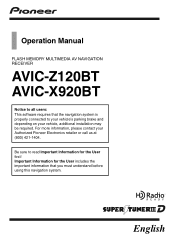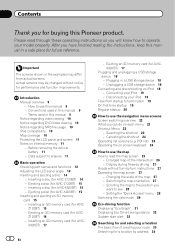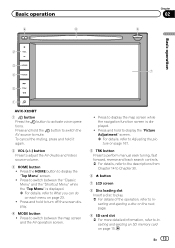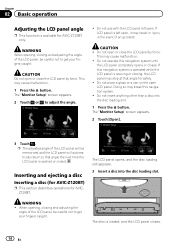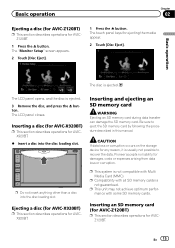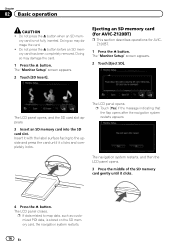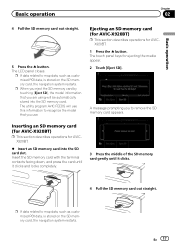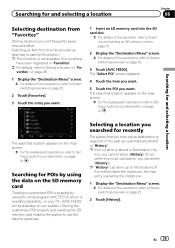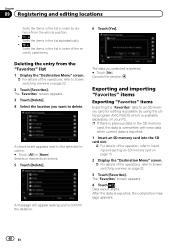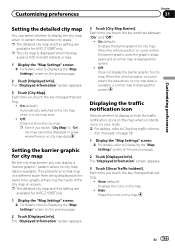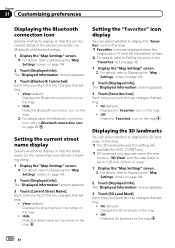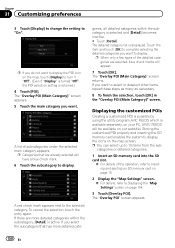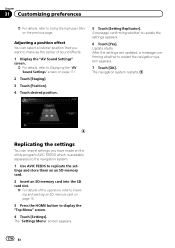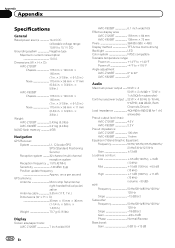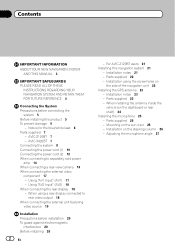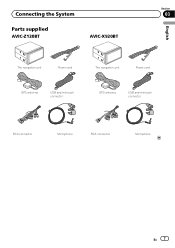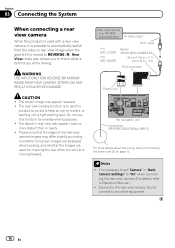Pioneer AVIC-X920BT Support Question
Find answers below for this question about Pioneer AVIC-X920BT.Need a Pioneer AVIC-X920BT manual? We have 2 online manuals for this item!
Question posted by Darryl686 on December 9th, 2013
How To Bypass Caution Screen
The person who posted this question about this Pioneer product did not include a detailed explanation. Please use the "Request More Information" button to the right if more details would help you to answer this question.
Current Answers
Related Pioneer AVIC-X920BT Manual Pages
Similar Questions
Can Not Get Past The Caution Screen After Update Avic Z1
(Posted by Veltcb 10 years ago)
Caution
caution: screen may be reversed what does this mean? Help me!!!!
caution: screen may be reversed what does this mean? Help me!!!!
(Posted by mmaiorano520 11 years ago)
Touch Screen On Pioneer Avic 930bt
My pioneer AVIC 930BT touch sreen does not allow me touch on screen to change function. It takes lon...
My pioneer AVIC 930BT touch sreen does not allow me touch on screen to change function. It takes lon...
(Posted by instde 12 years ago)