Philips HTS3371D Support Question
Find answers below for this question about Philips HTS3371D.Need a Philips HTS3371D manual? We have 3 online manuals for this item!
Question posted by sathejoh on December 18th, 2013
Hts3371d How To Fix No Turn On
The person who posted this question about this Philips product did not include a detailed explanation. Please use the "Request More Information" button to the right if more details would help you to answer this question.
Current Answers
There are currently no answers that have been posted for this question.
Be the first to post an answer! Remember that you can earn up to 1,100 points for every answer you submit. The better the quality of your answer, the better chance it has to be accepted.
Be the first to post an answer! Remember that you can earn up to 1,100 points for every answer you submit. The better the quality of your answer, the better chance it has to be accepted.
Related Philips HTS3371D Manual Pages
Leaflet - Page 2
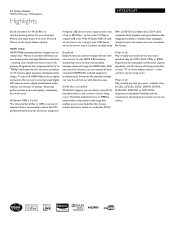
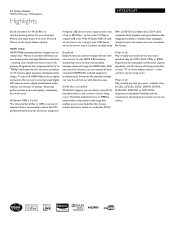
...your living room.
Experience unbeatable flexibility and the convenience of your TV or home theater system - Functions like integrated subtitles, multiple audio languages, multiple tracks and menus into..., DVD+R, DVD-R, DVD+RW, DVD-RW or DVD+R DL. 5.1 Home theater
1000W RMS power DVD playback
Highlights
HTS3371D/F7
Dock included for iPod/iPhone Use the docking station for your iPod ...
User manual - Page 3


...
2 Your Home Theater System
7
Audio setup
39
Feature highlights
7
Video setup
41
Product overview
8
Preferences
43
3 Connect
11
9 Additional Information
45
Place the Home Theater System
11
Update ... batteries
18
Find the correct viewing channel
19
Select menu display language
19
Turn on Progressive Scan
20
Change speaker settings
21
Use Philips EasyLink
22
Select ...
User manual - Page 5


... authorized by the manufacturer
may cause harmful interference to correct the interference by turning the equipment off and on, the user is intended for ventilation.
Ensure...uses and can be determined by one or more of at least 4 inches around the Home Theater System for home and other rights owners. This Class B digital apparatus complies with the instruction manual, may...
User manual - Page 7


...a single remote control. Listen to rich uncompressed multi-channel surround sound This Home Theater System supports 5.1 channels of uncompressed audio that are saved in full screen display on... that Philips offers, register your USB device into MP3 format. Philips EasyLink Your Home Theater System supports Philips EasyLink, which uses the HDMI CEC (Consumer Electronics Control) protocol. and...
User manual - Page 8


...; Opens or closes the disc compar tment.
h IR sensor • Detects signals from the connected device.
Product overview
Main unit
a b cdefghijk
a (Standby-On) • Turns on the Home Theater System or switches to audio from the remote control. In radio mode, automatically tunes radio stations during Àrst-time setup. Point the remote control...
User manual - Page 9


... • DOCK: Switches to the iPod in the dock. • DISC: Switches to supported surround sound or stereo sound. English
Your Home Theater System
Remote control
a
b c d o e
p
f
q
g
r
h
s t
i j
k
u
l
v
m
w
n
a (Standby-On) • Turns on the Home Theater System or switches to standby mode. • Press and hold to access the setting for fast backward or forward search...
User manual - Page 10


...Selects a predeÀned sound effect.
w REPEAT A-B • Marks the section for repeat play, or turns off repeat or shufÁe mode. • In radio mode, resets the list of the picture.
n ...ConÀrms an entry or selection. u SLEEP • Sets a delay after which the Home Theater System switches to create MP3. • Zooms in or out of preset stations: press to the TV screen. ...
User manual - Page 12


...devices with a single remote control. (see 'Get started ' > 'Turn on Progressive Scan').
Note • If your device supports HDMI CEC, you
may turn on the progressive scan mode. (see 'Adjust
settings' > 'Video ...Y
1 Connect the component video cable
(not supplied) to the HDMI OUT jack on this Home Theater System and the COMPONENT VIDEO input jacks on the TV. • If a progressive scan TV ...
User manual - Page 19


...Get started
Find the correct viewing channel
1 Press to turn on the Home Theater
System.
2 Press DISC to switch to disc mode. 3 Turn on the TV and switch to the correct
video-in ...remote control of your country or region. Select menu display language
Note • Skip this setting if this Home Theater System is used.
See the TV user manual on how to select the correct input on your TV. &#...
User manual - Page 20


....
20 EN Note
• If a blank/distorted screen is on
for this Home Theater System.
3 Press DISC. 4 Press SETUP. 5 Press to the component video jack'). Video Setup
TV System
On
TV Display
Off
Screen Fit
Picture Setting
HDMI Setup
Closed Caption
Progressive
1 Turn on the TV and ensure that the TV
progressive scan mode is...
User manual - Page 22


... Input Mapping When you connect your Home Theater System to HDMI CEC compliant devices, your Home Theater System can turn off or turn on all HDMI CEC devices.
1 Turn on the HDMI CEC operations on your Home Theater System remote control, your Home Theater System to show the DVD content.
EasyLink You can switch automatically to your Home Theater System and the devices with all EasyLink...
User manual - Page 23


...Touch
Standby] functions are turned on by
default in the factory.
5 Select [System Audio Control] > [On],
then press OK to start , ensure that is connected to the AUX1 jack on this Home
Theater System that the audio output of... HDMI devices have been connected to the audio input jacks on this Home Theater System, select [Aux1] and map with the TV (brand name) at the right panel.
6 Select ...
User manual - Page 25
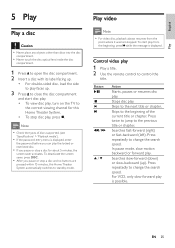
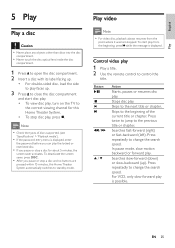
...or stop a disc and no buttons are
pressed within 15 minutes, this Home Theater System. • To stop a disc for this Home Theater System automatically switches to change the search speed. Press repeatedly to control the
title... mode, slow motion backward or forward play . For VCD, only slow-forward play , turn on the TV to close the disc compartment
and start play from the
point where it...
User manual - Page 28


...Play music
Control audio track play .
For DivX Ultra video, press this Home Theater System (see 'Adjust settings' > 'Preferences' > [DivX Subtitle]).
• This Home Theater System can play .
/ REPEAT
Searches fast-forward (right) or fast-backward .... Displays DivX Ultra video information. Selects or turns off repeat or shufÁe mode.
28 EN Note
• Applicable only to 45...
User manual - Page 32


... connect your iPod to the docking station to enjoy your iPod to the docking station
and turn it on.
3 Press DOCK.
• It may require longer time to
authenticate the ... 4G iPod mini
Note
• Refer to the
DOCK jack on this Home Theater
System.
2 Dock your iPod play through this Home Theater System.
Control iPod music
DOCK
1 Connect the docking station to the Philips website...
User manual - Page 38


... standby automatically after 5 minutes of the display panel on this feature, select [Off].
[One Touch When you press PLAY, the
Play]
TV and Home Theater System
are turned on
the TV/devices before the Home Theater System switches to the current
disc. Helps to protect the TV screen from being damaged due to over exposure to standby.
User manual - Page 42
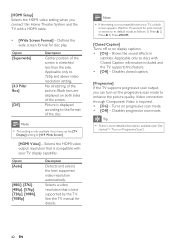
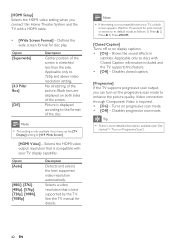
...Note
• This setting is displayed according to discs with Closed Caption information included and the TV supports this Home Theater System and the TV with a HDMI cable.
• [Wide Screen Format] - Selects a video resolution that ...detailed description available (see 'Get
started' > 'Turn on Progressive Scan').
42 EN Wait for 15 seconds for auto recover or switch to enhance the picture...
User manual - Page 44


...Àle 'Movie.sub' or 'Movie.srt'.
[Version Info.] Displays the software version of this Home Theater System. Skips the menu and start play . • [Off] -
Displays the folders of VCDs/ SVCDs.... 4) Press OK to exit the menu. [PBC] Turns off or on this Home Theater System.
[Default] Resets all the settings of this Home Theater System to factory default, except for [Disc Lock], [Password]...
User manual - Page 45


... the disc with a micro Àbre cleaning cloth from the centre to standby automatically.
English
Additional Information
9 Additional Information
Update software
To check for this Home Theater System turns off to the edge in progress.
8 Disconnect the power cord for discs. Default
1 Press SETUP. 2 Select [Preferences] > [Version Info.],
then press OK.
3 Write down the...
User manual - Page 48


... remove the casing of electric shock.
Replace
a new HDMI cable. • If this happens when you turn on the progressive scan setting, you will be asked for the model and serial number of your Home Theater System.Write the numbers here: Model No Serial No
Main unit
The buttons on the back or bottom...
Similar Questions
Philips Dvd Home Theater System Hts3371d Troubleshooting Wont Play Dvd
(Posted by tirsm 9 years ago)
Philips Dvd Home Theater System Hts3544 Won't Turn On.
(Posted by tetsab 10 years ago)
Philips Dvd Home Theater System Hts3371d Will Not Turn On
(Posted by helebud 10 years ago)
Phillips Dvd Home Theater System Hts3372d Won't Turn On
(Posted by numgall 10 years ago)

