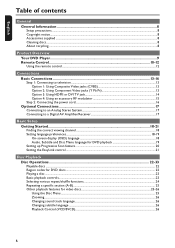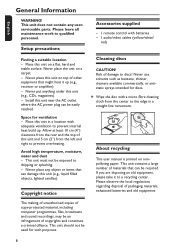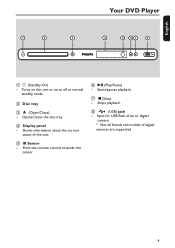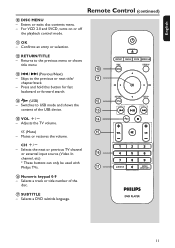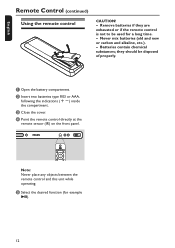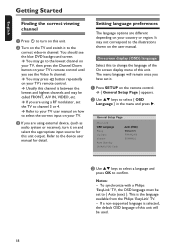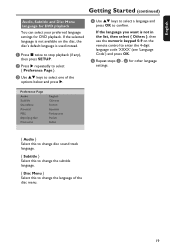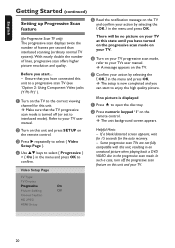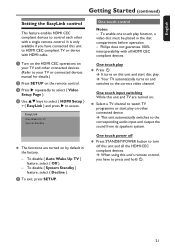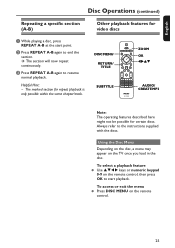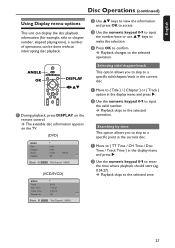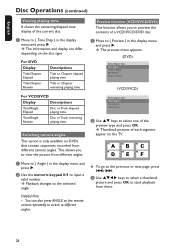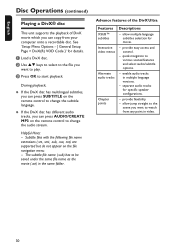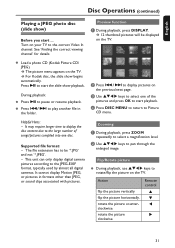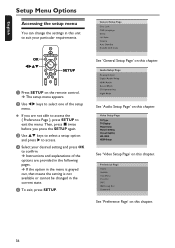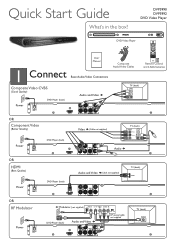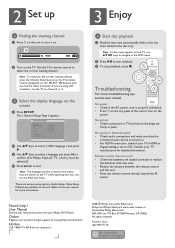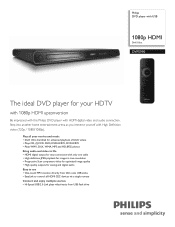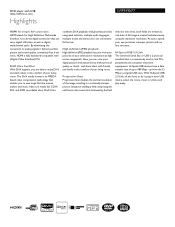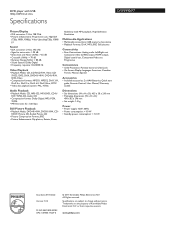Philips DVP5990 Support Question
Find answers below for this question about Philips DVP5990.Need a Philips DVP5990 manual? We have 3 online manuals for this item!
Question posted by leungpcan on August 27th, 2022
Remote Code Dv 5990 Using Philips Cl032 Remote
The person who posted this question about this Philips product did not include a detailed explanation. Please use the "Request More Information" button to the right if more details would help you to answer this question.
Current Answers
Answer #1: Posted by SonuKumar on August 27th, 2022 11:01 PM
https://www.philips.co.in/c-f/XC000014483/where-is-the-code-list-for-my-philips-universal-remote-control
https://www.techwalla.com/articles/list-of-codes-for-the-philips-universal-remote
https://codesforuniversalremotes.com/philips-dvd-player-remote-control-codes/
Please respond to my effort to provide you with the best possible solution by using the "Acceptable Solution" and/or the "Helpful" buttons when the answer has proven to be helpful.
Regards,
Sonu
Your search handyman for all e-support needs!!
Related Philips DVP5990 Manual Pages
Similar Questions
Philips Dvp3980/37 Dvd Player
How do I change my region code for Philips DVP3980/37 DVD Player. Thanks
How do I change my region code for Philips DVP3980/37 DVD Player. Thanks
(Posted by lizettedutoit 2 years ago)
What Region Dvds Play Philips Pd7012g This Dvd Players Works In Newzealand Dvds
(Posted by Sarada54 9 years ago)
How Do I Play A Movie Dvd On A Philips Dvp 3345v/f7?
(Posted by Movie2Square 10 years ago)
Will It Play .mp4 ? Will It Play .mkv ?
will it play .mp4 ? will it play .mkv ?
will it play .mp4 ? will it play .mkv ?
(Posted by rjfrech 10 years ago)