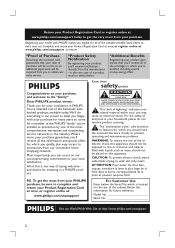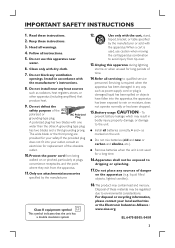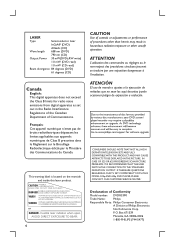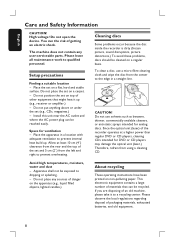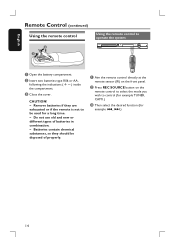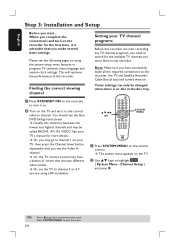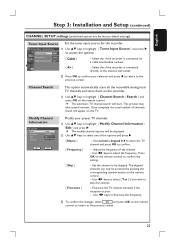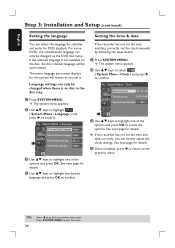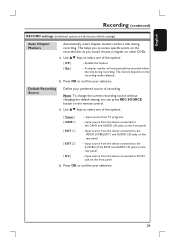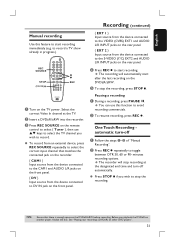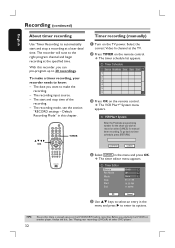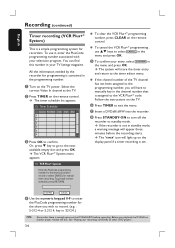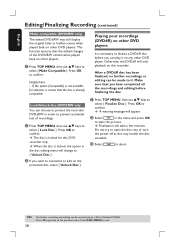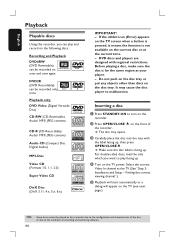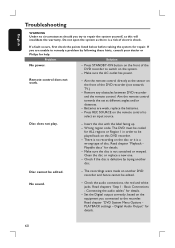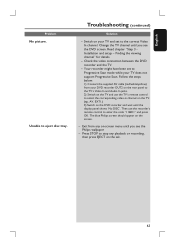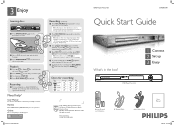Philips DVDR3390 Support Question
Find answers below for this question about Philips DVDR3390.Need a Philips DVDR3390 manual? We have 3 online manuals for this item!
Question posted by barchudova on August 22nd, 2020
Hi, When I Push Open-close Button It Shows Blocked Sign.
I used manual:- go to philips wallpaper-push STOP-eject.Does not work. Still blocked.Thanks, Barbara
Current Answers
Answer #1: Posted by Troubleshooter101 on August 22nd, 2020 9:37 PM
Try to reset it:-
- Press the "Standby On" on the front of the DVD player.
- Press the "Open/Close" on the front of the player to open the disc tray.
- Press the "1" on the remote control.The blue Philips DVD background appears on the TV screen
Always make sure your TV is set to the correct input for the DVD Player.
Or watch this video tutorial to fix it
Thanks
Please respond to my effort to provide you with the best possible solution by using the "Acceptable Solution" and/or the "Helpful" buttons when the answer has proven to be helpful. Please feel free to submit further info for your question, if a solution was not provided. I appreciate the opportunity to serve you!
Troublshooter101
Related Philips DVDR3390 Manual Pages
Similar Questions
Dvdr3390 Dvd Tray Stucked And Blocked Message Appearing
My Dvdr3390 door doesn't want to open and a message is appearing "blocked". Can anybodyhelp me to fi...
My Dvdr3390 door doesn't want to open and a message is appearing "blocked". Can anybodyhelp me to fi...
(Posted by stkman27922 8 years ago)
The Disc Tray Will Not Open, Menue Reads Connect To Tv When It Is The Power Is
On The Dvd Will Not Operate Informed The Hdd Is Corrupted
On The Dvd Will Not Operate Informed The Hdd Is Corrupted
(Posted by peterjohn3753 10 years ago)
Error Display: 'blocked'?
How Does One Unblock Or Open Dvd Drawer?
(Posted by glew 12 years ago)
The Door Doesn`t Open And I Got A Message That Is Blocked
The door does not open and the message is "blocked"
The door does not open and the message is "blocked"
(Posted by camposje 12 years ago)
Dvd Burner Is Dead
The DVD burner in my HDRW720 spins the disk, opens and closes the tray, but does not recognize any d...
The DVD burner in my HDRW720 spins the disk, opens and closes the tray, but does not recognize any d...
(Posted by RichardSummers 12 years ago)