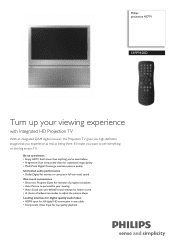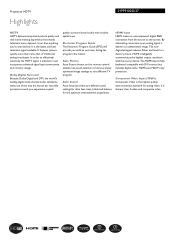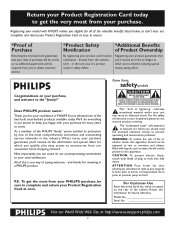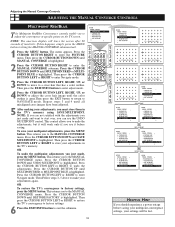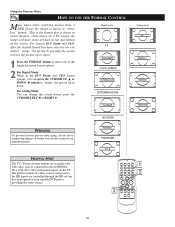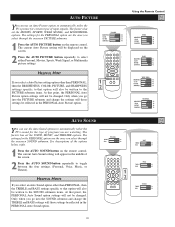Philips 51PP9100D Support Question
Find answers below for this question about Philips 51PP9100D.Need a Philips 51PP9100D manual? We have 2 online manuals for this item!
Question posted by sluttty1 on June 16th, 2012
Power Button Lights Up But No Power/sound/picture On My 60 Inch Phillips Rear P
The person who posted this question about this Philips product did not include a detailed explanation. Please use the "Request More Information" button to the right if more details would help you to answer this question.
Current Answers
Related Philips 51PP9100D Manual Pages
Similar Questions
How To Replace Lamp In 60 Inch Lamp In Philips
(Posted by arwdm585bu 9 years ago)
How Do I Change The Bulb In My Phillips 60 Inch Rear Projection Tv
(Posted by ahamdavidt 9 years ago)
To Whom It May Concern: I Have A Philips 60' Hdtv Rear View Projector Tv Model 6
(Posted by hcontreras2002 9 years ago)
Philips 60 Inch Tv
my tv lost some of the color and the picture arcs at the top and bottom
my tv lost some of the color and the picture arcs at the top and bottom
(Posted by Anonymous-80320 11 years ago)
Cleaning My Cleaning Philips 60pl9200d/37 60-inch Dlp Projection Hdtv
How to clean the insides of the tv
How to clean the insides of the tv
(Posted by edithmorris186 11 years ago)