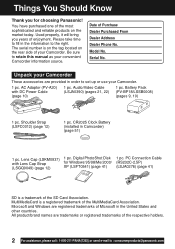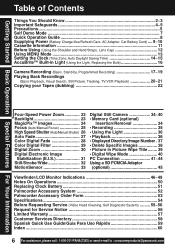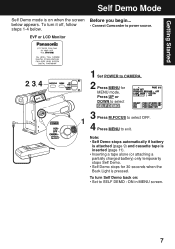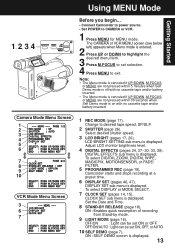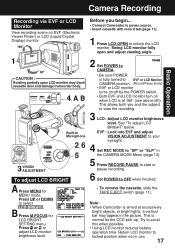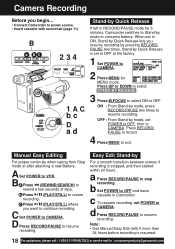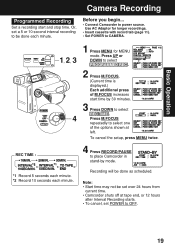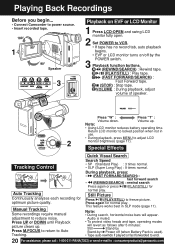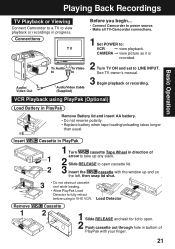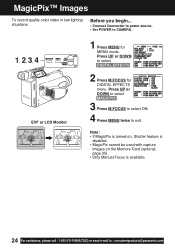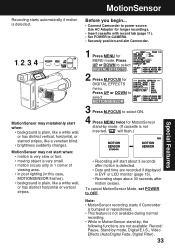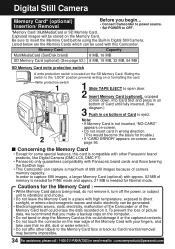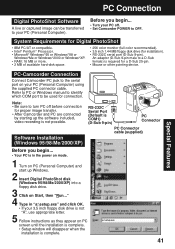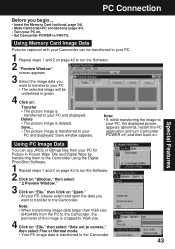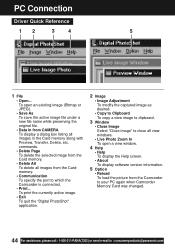Panasonic PVL453 Support Question
Find answers below for this question about Panasonic PVL453 - CAMCORDER.Need a Panasonic PVL453 manual? We have 1 online manual for this item!
Question posted by charshrt22 on December 18th, 2013
Download My Vhs Tape To My Pc.
I have the Panasonic Camcorder VHS Model PV-L453D. I would like to know exactly how to connect this to my PC and upload the videos to my PC, then burn to a DVD. I do not have the Panasonic software for my Windows 7 64 bit system. Do I need it? Please let me know exactly what I would need to do this and exactly how I should do it. I sure would appreciate your help. Charle
Current Answers
Related Panasonic PVL453 Manual Pages
Similar Questions
I Can't Download Movies From My Hdc-hs100 Camcorder Onto My Mac.
I can't download movies from my HDC-Hs100 camcorder onto my Mac. Is there a driver or software I nee...
I can't download movies from my HDC-Hs100 camcorder onto my Mac. Is there a driver or software I nee...
(Posted by arron58101 10 years ago)
Where Can I Download A Driver For Camcorder Hx-dc10 Panasonic?
(Posted by joevoc 10 years ago)
Panasonic Camcorder To Windows 7
How can Iupload videos frommy Panasonic PV-GS300 Camcorder to my HP Windows 7 (64-bit) Desktop? usb ...
How can Iupload videos frommy Panasonic PV-GS300 Camcorder to my HP Windows 7 (64-bit) Desktop? usb ...
(Posted by bobnjudymitchell 12 years ago)
Panasonic Camcorder Pv-gs300 To Windows 7
Is there anyway to upload video from my Panasonic pv-gs300 camcorder to my HP Windows 7 64-bit Deskt...
Is there anyway to upload video from my Panasonic pv-gs300 camcorder to my HP Windows 7 64-bit Deskt...
(Posted by bobnjudymitchell 12 years ago)
Can I Download The Cd Rom From The Internet For The Pv-gs15?
I havea PANASONIC PV GS15 digital video camcorder, got it at an auction sono cd rom with it. Is ther...
I havea PANASONIC PV GS15 digital video camcorder, got it at an auction sono cd rom with it. Is ther...
(Posted by pdorrel 12 years ago)